WordPress offers incredible flexibility when it comes to customizing your website’s design and functionality. One powerful feature is the ability to create custom page templates, allowing you to design unique layouts for specific pages on your website. By default, WordPress includes a comments box on pages, which may not be suitable for all types of content. In this article, we will walk you through the process of creating a custom page template in WordPress with no comments box.

Contents
1. Understand Page Templates in WordPress
Before we delve into creating a custom page template, let’s briefly understand what page templates are in WordPress. A page template is a specific file that defines the layout and design of a particular page on your website. By creating custom page templates, you can control how content is displayed on individual pages, offering a more personalized and tailored experience to your visitors.
2. Create a Child Theme
Before modifying any template files in WordPress, it is crucial to create a child theme. A child theme is a separate theme that inherits the functionality and styling of its parent theme. By using a child theme, you can make changes to your website without affecting the original parent theme’s core files.
To create a child theme, follow these steps:
a. Create a new folder on your computer and name it something like “my-child-theme.” b. Within the folder, create a new file called “style.css.” c. Add the following information to the “style.css” file:
/*
Theme Name: My Child Theme
Template: parent-theme-folder-name
*/
Replace “My Child Theme” with your desired child theme name, and “parent-theme-folder-name” with the folder name of your parent theme.
d. Save the “style.css” file.
3. Create a Custom Page Template
Now that you have a child theme set up, it’s time to create a custom page template without the comments box.
a. Inside your child theme folder, create a new file and name it something like “custom-no-comments-template.php.” The name can be anything you prefer, but using a descriptive name is helpful for identification.
b. Open the “custom-no-comments-template.php” file with a text editor or a code editor.
c. To remove the comments box from the template, you need to exclude the comments code from the file. Look for the following lines of code within the file:
<?php comments_template(); ?>
Remove or comment out (by adding “//” before the line) these lines to prevent the comments box from appearing on pages that use this template.
d. Customize the rest of the template as per your requirements. You can add HTML, CSS, and PHP code to create your desired layout and design for the page.
e. Save the “custom-no-comments-template.php” file.

4. Upload the Custom Page Template
To use the custom page template on your WordPress website, you need to upload it to your child’s theme folder.
a. Access your website’s server using FTP or use the file manager provided by your hosting provider.
b. Navigate to the “wp-content” folder and find your child’s theme folder.
c. Upload the “custom-no-comments-template.php” file to the child theme folder.
5. Apply the Custom Page Template to a Page
Once the custom page template is uploaded to your child theme, you can apply it to any page on your website.
a. Log in to your WordPress dashboard.
b. Go to “Pages” > “Add New” to create a new page or edit an existing page.
c. On the right side of the page editor, you will see a section called “Page Attributes.”
d. Under “Template,” you should see your custom page template listed. Select the template you created from the dropdown menu.
e. Save or update the page to apply the custom page template.
6. View the Page
After saving the page with the custom template applied, click on the “View Page” link at the top of the page editor to see how it looks on the front end of your website.
You should now have a custom page template without the comments box. The comments section will no longer be visible on pages that use this template, providing a cleaner and more focused layout for your content.
Creating a custom page template in WordPress allows you to design unique layouts for specific pages on your website. By following the steps outlined in this article, you can easily create a custom page template that does not include the comments box. Remember to use a child theme to make changes to your website safely, and customize the template to suit your design preferences. With a custom page template, you can enhance the user experience, maintain consistency across your website, and showcase your content in the best possible way.

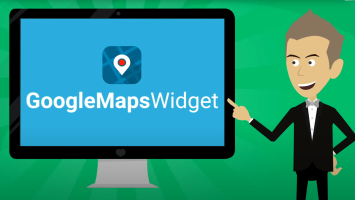

Comments (No)