Ensuring the security of your WordPress site is crucial in protecting your data, maintaining user trust, and preventing unauthorized access. Thankfully, there are various plugins available that can help you test and enhance the security of your WordPress site. In this article, we’ll explore two popular plugins, Login Lockdown, and WP Force SSL, and discuss how they can be used to strengthen your site’s security.
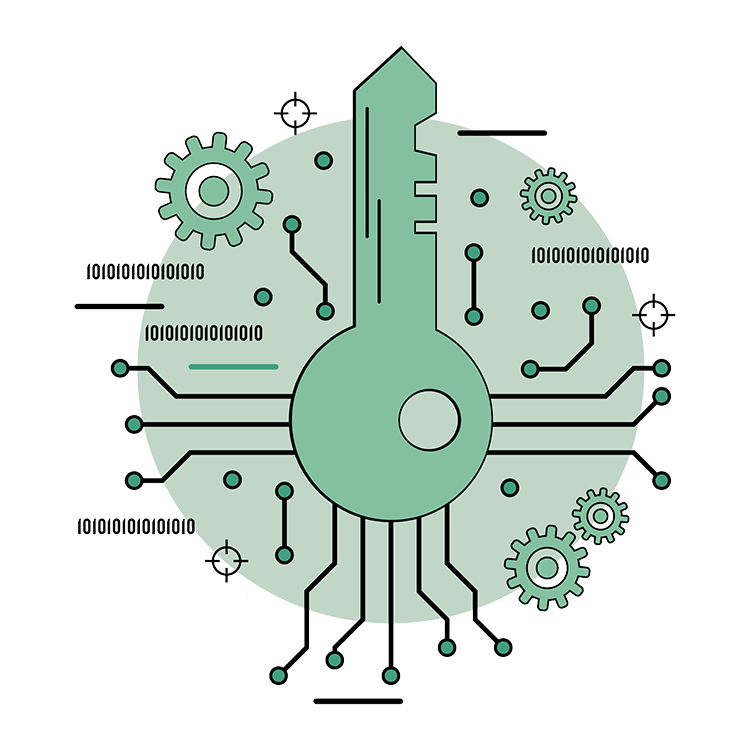
1. Login Lockdown
Login Lockdown is a WordPress plugin that enhances the security of your login page by protecting it against brute force attacks. Brute force attacks involve automated scripts attempting to guess your username and password combinations to gain unauthorized access to your site. Here’s how you can use Login Lockdown to test and enhance your WordPress site’s security:
Installation and Configuration
- Install the Login Lockdown plugin from the WordPress Plugin Directory.
- Activate the plugin.
- Navigate to the Settings menu in your WordPress dashboard and select Login Lockdown.
Configuring Login Lockdown
- Set the maximum number of login attempts before a user gets locked out.
- Specify the lockout duration, which determines how long the user is locked out after exceeding the maximum login attempts.
- Customize the lockout message that users see when they are locked out.
- Optionally, configure email notifications to receive alerts when lockouts occur.
Testing Security with Login Lockdown
- Perform a brute force attack simulation: Use a plugin like WPScan or a service like Sucuri to simulate a brute force attack on your login page. Observe how Login Lockdown detects and responds to repeated failed login attempts.
- Monitor lockout logs: Login Lockdown keeps a log of IP addresses that are locked out. Regularly review these logs for any suspicious activity and investigate further if necessary.
- Test user experience: Try logging in with incorrect credentials multiple times to ensure that the lockout mechanism is working as expected. Verify that users receive appropriate notifications and are locked out temporarily after exceeding the allowed login attempts.
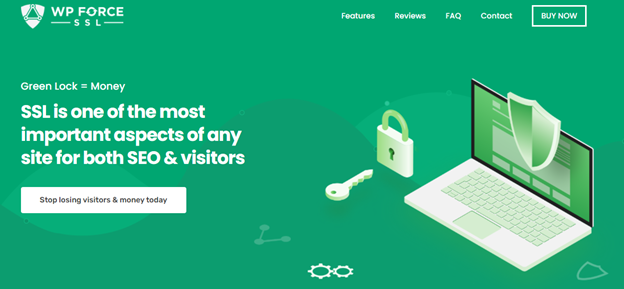
WP Force SSL
WP Force SSL is a WordPress plugin that enforces secure connections (HTTPS) on your site, enhancing security by encrypting data transmitted between the user’s browser and your website. Here’s how you can use WP Force SSL to test and enhance your WordPress site’s security:
Installation and Configuration
- Install the WP Force SSL plugin from the WordPress Plugin Directory.
- Activate the plugin.
Configuring WP Force SSL
- Go to the Settings menu in your WordPress dashboard and select WP Force SSL.
- Enable the “Force SSL” option to enforce HTTPS connections site-wide.
- Configure any additional settings provided by the plugin, such as excluding specific URLs or pages from SSL enforcement.
Testing Security with WP Force SSL
- Test SSL implementation: After enabling WP Force SSL, browse your site and ensure that all pages are being served over HTTPS. Use a tool like SSL Labs’ SSL Server Test to check the SSL implementation and verify that it meets security best practices. SSL certificate is an important part of every website.
- Verify redirection: Enter your site’s URL without the “https://” prefix and verify that it automatically redirects to the secure version (with “https://”).
- Test mixed content issues: Mixed content occurs when some elements, such as images or scripts, are loaded over HTTP instead of HTTPS. Use the developer tools in your web browser to check for any mixed content warnings or errors on your site. Update any URLs to use HTTPS to ensure a fully secure browsing experience.
Testing the security of your WordPress site is crucial for protecting your data and maintaining a safe online presence. By utilizing plugins like Login Lockdown and WP Force SSL, you can enhance your site’s security and safeguard against common vulnerabilities. Regularly testing your site’s security with Login Lockdown helps you identify and prevent brute force attacks by implementing lockout mechanisms. By configuring the plugin and simulating attacks, you can ensure that your site can withstand repeated login attempts and effectively protect against unauthorized access.



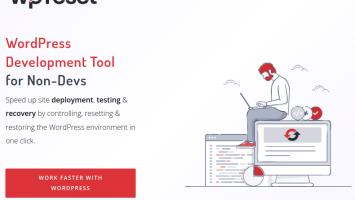
Comments (No)