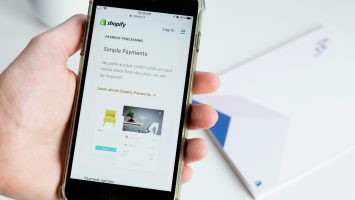Debugging is an essential part of a developer’s toolkit, where the difference between a flawless application and a frustrating bug can hinge on your ability to identify and resolve issues swiftly. Enter GDB (GNU Debugger), a powerful ally in the battle against elusive errors that can derail even the most seasoned programmer’s work. However, as you navigate through lines of code and scrutinize program execution, you might find yourself wrestling with breakpoints—those handy markers that let you pause your program at critical junctures. But what happens when those breakpoints become more of a hindrance than help?
In this article, we’ll demystify the process of deleting breakpoints in GDB, empowering you to streamline your debugging sessions with confidence. Whether you’re looking to clean up after an extensive testing phase or simply want to reset your environment for better clarity, knowing how to remove unnecessary breakpoints is crucial for maintaining focus on resolving issues effectively. Join us as we walk through this step-by-step guide designed for both novice users eager to learn and experienced developers seeking efficient techniques for managing their debugging workflow. Say goodbye to cluttered debug sessions and hello to clearer paths toward problem-solving!
What is GDB and Its Purpose?
GDB, short for the GNU Debugger, is a powerful tool used by developers to analyze and debug programs written in languages like C, C++, and Fortran. Its primary purpose is to allow programmers to gain a deeper understanding of program behavior through interactive debugging. By enabling users to pause the execution of code at any point (a process known as setting breakpoints), GDB helps developers inspect variables, monitor memory usage, and understand control flows—all critical when diagnosing bugs or performance issues.
What sets GDB apart is its ability to facilitate a hands-on learning experience. Instead of just reading documentation or relying on print statements scattered throughout the codebase, developers can step through their program line by line, watching how changes affect execution in real-time. This immediacy offers fresh insights into not just where things go wrong but why they happen—an invaluable aspect for both novice learners and seasoned professionals seeking optimization techniques that often elude simple static analysis methods. Moreover, as software complexity grows, mastering tools like GDB becomes essential for maintaining effective workflows in modern development environments.

Why Delete a Breakpoint?
Deleting a breakpoint in GDB is a crucial step that goes beyond mere clean-up; it plays an essential role in streamlining your debugging process. As you move through different stages of troubleshooting, maintaining an organized workspace can enhance your focus and efficiency. Old or unnecessary breakpoints may clutter your workflow, leading to confusion and inadvertently hindering your progress by causing unexpected pauses in execution. By removing these distractions, you not only make room for more relevant breakpoints but also sharpen your analysis, allowing for a more efficient exploration of the program’s flow.
Moreover, the act of deleting a breakpoint can be seen as part of an iterative learning process. Each breakpoint represents a hypothesis about where issues might arise within your code. Once you’ve navigated those suspicions and gleaned valuable insights from them—whether confirming their validity or ruling them out—it’s vital to adjust your strategy accordingly. This adaptability not only reinforces good debugging habits but also fosters a mindset geared towards problem-solving and continuous improvement, ensuring that each debugging session builds upon the last rather than reiterates past missteps.
Identifying Current Breakpoints
Identifying current breakpoints in GDB is an essential skill for any developer aiming to streamline their debugging process. When working in complex codebases, it’s easy to lose track of where you’ve set breakpoints, leading to potential confusion and wasted time. To see all active breakpoints, simply use the command `info break`. This will provide you with a clear list, including their numbers, locations, and other pertinent details that can help you evaluate which ones to keep or delete.
Moreover, understanding the context around each breakpoint is vital for efficient debugging. You might have established breakpoints during various iterations of your project; however, as your code evolves, some may no longer serve a purpose—or worse—may lead you into logical dead ends. By periodically reviewing your breakpoints through `info break`, you enhance your awareness of how they interact with changes in flow and execution paths within your application. Recognizing when a breakpoint has outlived its usefulness not only optimizes performance but also fosters clearer thought processes as you analyze program behavior more effectively.

Steps to Delete a Breakpoint
Deleting a breakpoint in GDB is a straightforward process that can dramatically enhance your debugging efficiency. Once you’ve identified the unnecessary or outdated breakpoints cluttering your workspace, you can focus on pinpointing the exact lines of code that require attention. To delete a specific breakpoint, simply use the `delete` command followed by the breakpoint number—this empowers developers to maintain clarity as they navigate through complex debugging sessions.
However, understanding when to delete breakpoints is equally vital. For example, merely removing them because they have served their purpose may not always be optimal; consider refining your approach instead. You might want to temporarily disable a breakpoint with the `disable` command first—it allows you to revisit its relevance without permanently severing its connection to your project. This nuanced control enables developers to adapt their debugging strategies dynamically and fosters a deeper comprehension of application behavior over time.
Using the ‘delete’ Command in GDB
In the world of debugging with GDB, efficient management of breakpoints is crucial to a smooth workflow. The `delete` command stands out as a simple yet powerful tool that can significantly declutter your debugging session. By removing unnecessary breakpoints, you streamline the focus on relevant code sections, making it easier to track down elusive bugs without distractions. This means fewer interruptions and more fluid navigation through your program’s execution.
Understanding how the `delete` command interacts with other commands in GDB can further enhance its utility. For instance, utilizing `info breakpoints` before executing a delete allows you to review all active breakpoints and strategically choose which ones to eliminate. Additionally, combining deletion with conditional assertions can create sharper focuses for future sessions, as you refine your debugging strategy over time. Embracing this aspect not only simplifies your environment but also fosters a disciplined approach to error identification—turning frustration into clarity with each deleted breakpoint.

Deleting All Breakpoints at Once
Deleting all breakpoints at once in GDB can significantly streamline your debugging process, especially when you want to reset your debugging session without the hassle of removing them one by one. The command `delete` without any arguments achieves exactly this, making it an efficient tool for developers who are frequently iterating on their code. Imagine you’ve set multiple breakpoints throughout a complex function only to realize that you’ve shifted gears and need to focus on a different section; with just a single command, you can clear the clutter and regain control.
Moreover, understanding when to use this powerful command can enhance your productivity. For instance, if you’re experimenting with various algorithms or conditions, actively managing breakpoints could lead to confusion over time as the scope of your debugging evolves. By routinely clearing breakpoints that no longer serve your current focus area, you maintain clarity and reduce mental overhead. This technique allows developers not only to debug more effectively but also fosters a cleaner coding environment where distractions are minimized.
In addition, there’s something liberating about taking control of your debugging environment—it’s akin to resetting the chessboard after a chaotic game scenario so you can start strategizing anew. Such practices encourage thoughtful reflection on which parts of the code deserve scrutiny and help cultivate sharper instincts for identifying problematic areas in future programming endeavors. Remembering that simplicity often leads to enhanced effectiveness is key in mastering GDB’s functionality, helping make you not just a debugger but a more insightful developer overall.
Conclusion: Mastering GDB for Debugging Success
Mastering GDB transcends simply knowing how to manage breakpoints; it’s about embracing a holistic approach to debugging. The ability to efficiently delete a breakpoint not only streamlines your debugging session but also enhances your code investigation skills. By eliminating unnecessary breakpoints, you can maintain focus on critical areas of your application, allowing you to uncover underlying issues more swiftly.
Moreover, understanding GDB’s comprehensive feature set empowers developers to customize their debugging workflows. As you become familiar with commands like delete, “info breakpoints,” and other utilities within GDB, you’ll find that your confidence in troubleshooting complex problems grows exponentially. Debugging is often viewed as a tedious necessity; however, when approached with the right tools and techniques—like mastering GDB—it transforms into an engaging puzzle-solving endeavor that sharpens both coding skills and analytical thinking. Embrace the learning curve; with every command-line interaction, you’re equipping yourself for greater development success and creating robust software solutions.