In a world where selfies reign supreme and video calls have become the new norm, your smartphone’s camera should enhance your experience, not confuse it. Have you ever glanced at your reflection on an iPhone or Android during a video call and thought, “Wait, why do I look backwards?” The phenomenon of inverted cameras can turn even the most confident selfie-taker into a bewildered subject struggling to figure out which way is up. But fear not! Whether you’re capturing that perfect sunset or simply trying to look less like a funhouse mirror version of yourself in a live chat, understanding how to turn off that pesky inverted feature can make all the difference.
In this guide, we’ll unravel the mystery behind those reversed images and provide you with step-by-step instructions for both iPhone and Android users. Say goodbye to confusion as we explore simple solutions to help you regain full control over your camera settings. Get ready to snap pictures without second-guessing—your best angle awaits!
What is an Inverted Camera?
An inverted camera gives users a unique perspective by flipping the image, resulting in mirror-like functionality. This feature can be particularly useful for creating artistic selfies or ensuring that text on clothing is legible while taking pictures. While many people appreciate the creative possibilities it offers, others may find themselves confused or frustrated when seeking to capture straightforward images without this effect.
The inversion process can sometimes feel counterintuitive, especially for those who are accustomed to conventional photography practices. It’s intriguing how something as simple as flipping an image can shape our perception of reality and influence the artistry behind a photograph. For those who prefer the traditional view, understanding how to disable this setting allows them to regain control over their photographic expressions and ensures that captured moments represent their intended vision. Whether you’re looking to share candid shots with friends or craft lasting memories, knowing how to toggle this feature empowers you in your smartphone photography journey.
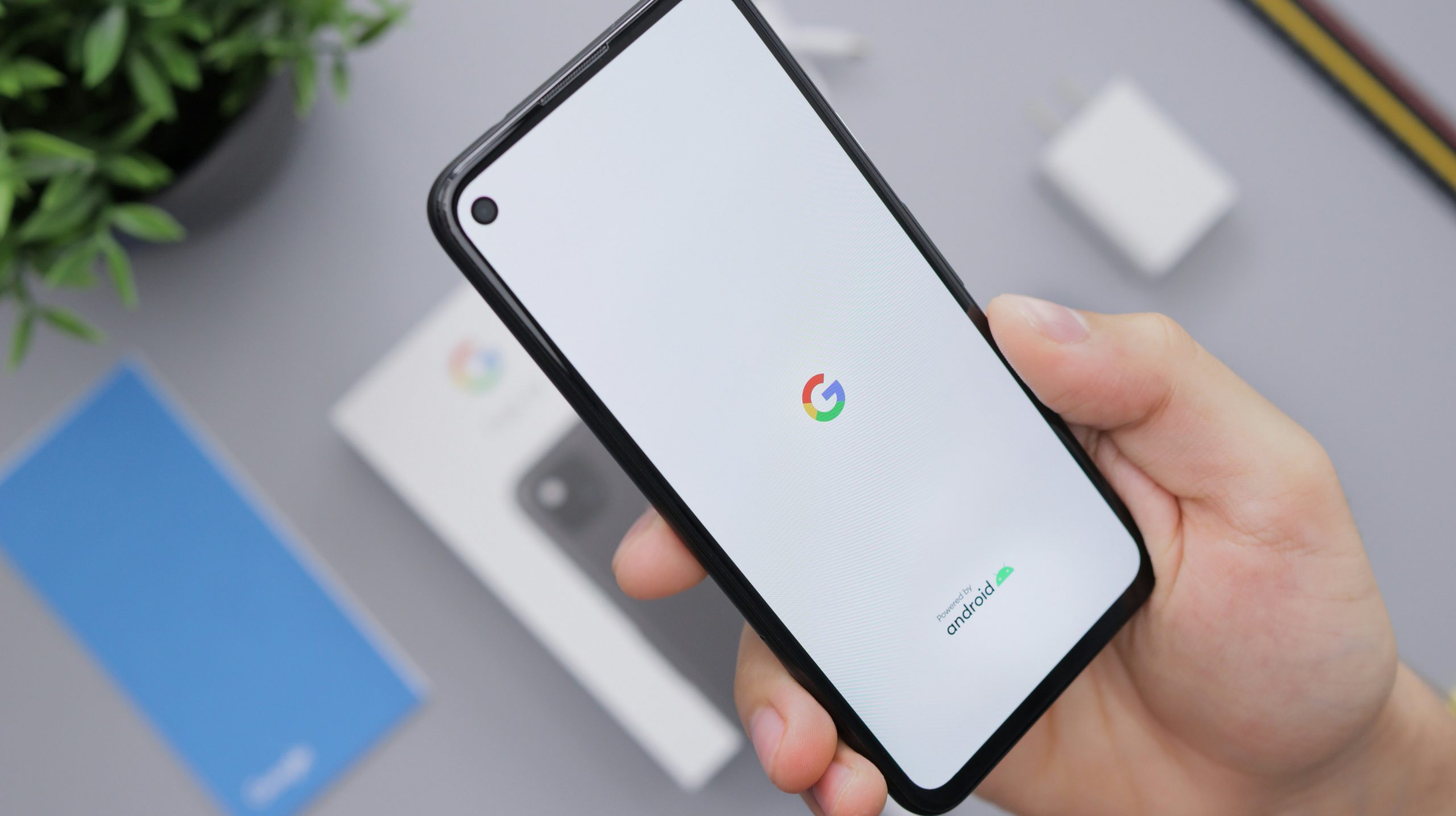
Why Does Inversion Happen on Phones?
Inversion on mobile phone cameras stems from the initial design choice to simulate a mirror image, particularly for selfies. When you take a photo with the front camera, what you see is often reversed—meaning your right appears as left and vice versa. This method aims to provide a more familiar perspective, as most users instinctively expect their reflection in a mirror. However, this intuitive design can result in confusion when users share photos or use them for professional purposes. A seemingly fun snapshot may inadvertently misrepresent orientations and details that matter.
The role of algorithmic processing further complicates things. Phones employ advanced software that analyzes images in real time to enhance quality, but sometimes this can accidentally introduce inversion artifacts or other distortions. Aiming for perfection can lead manufacturers down paths where such glitches occur more frequently than anticipated. Also worth considering is how different social media platforms handle images; they often apply their own filters or adjustments once uploaded, which might add yet another layer of confusion regarding orientation.
Ultimately, while inversion has its benefits—like increased comfort during casual photography—it also highlights the ever-evolving relationship between technological design and user experience. As consumers become increasingly savvy about these quirks, it sparks discussions around customization options within apps and devices designed to ensure clarity in visual representation without compromising creativity or usability.
Turning Off Inverted Camera on iPhone
If you’ve accidentally activated the inverted camera on your iPhone, don’t fret; it’s a common issue that can leave your selfies looking disorientingly backwards. This feature, often used for accessibility, can significantly alter how images are captured and viewed, making it seem like your mirror has turned against you. Understanding how to turn off this setting isn’t just about aesthetics—it’s also about reclaiming your identity in those snapshots.
To disable the inverted camera effect, navigate to the Settings app and check under Accessibility features. Some users may overlook this minor tweak among a sea of options, but with just a few taps, you can restore normalcy to your photo experience. Additionally, unlocking the potential of third-party camera apps can equip you with more control over these settings while enhancing your overall photography skills—after all, who doesn’t want to look their best in every shot? With some exploration and adjustments made seamlessly at your fingertips, you’ll be back in control of how you present yourself through photos in no time!

Adjusting Camera Settings on Android Devices
When capturing stunning moments on your Android device, understanding how to adjust camera settings can significantly elevate the quality of your photos. Dive into the options presented in your camera app—exploring features like exposure, focus modes, and white balance can help you take control of your shots rather than relying solely on auto settings. Experimenting with manual controls allows you to adapt to various lighting conditions and surroundings; for instance, adjusting the ISO can make a big difference in low-light environments, helping reduce noise and enhance clarity.
Another often-overlooked setting is HDR (High Dynamic Range), which merges multiple exposures to create a balanced image with rich details in both shadows and highlights. This feature thrives particularly well when shooting landscapes or high-contrast scenes under bright sunlight. Additionally, don’t overlook using the grid overlay function that helps achieve better composition through alignment; applying rules like the rule of thirds can make even everyday subjects visually arresting. For those still grappling with inverted or confusing camera outputs stemming from digital mishaps, recalibrating your settings is an essential step toward capturing images that truly reflect what you see before you.
Using Third-party Apps for Camera Control
Beyond the built-in settings of your smartphone, third-party apps can significantly enhance camera control and give you more power over your shooting experience. For instance, applications like Camera+ or ProCamera both offer manual adjustments that let you tweak ISO, exposure, and focus points with precision. This level of control provides a workaround for those frustrated by the limitations of default camera apps—especially if you’re trying to eliminate issues like inverted images.
Moreover, these apps often come equipped with features such as grid overlays and custom filters that can improve composition skills while creating stunning visuals. Many users report discovering their favorite photography techniques only after diving into these advanced options. Additionally, exploring community-driven platforms like VSCO can also introduce unique editing tools post-capture, allowing photo aficionados to turn everyday snaps into captivating art pieces—all while steering clear of pesky inversion issues entirely!

Troubleshooting Common Inversion Problems
Inversion issues can be perplexing, particularly when they surprise users at the most inconvenient moments. If your camera is displaying images upside down or mirrored, first ensure that any physical orientation of the device isn’t hindering its performance. Sometimes a simple reset can clear out any glitches; force restarting the phone often resolves unexpected behavior by refreshing system resources. On both iPhone and Android, you should also check if any accessibility settings like Mirror Front Camera or “Rotate” are inadvertently activated.
Furthermore, app-specific settings might play a role in inversion problems. If these issues arise only within certain applications, diving into those app settings could unveil options tailored to image orientation. Consider updating the relevant apps or your phone’s operating system as outdated software can cause compatibility glitches that lead to these frustrating camera behaviors. Lastly, don’t forget to explore user forums—often, other users have encountered similar challenges and may offer unique solutions tailored for your particular model or situation.
Conclusion: Enjoying Your Camera Experience Again
In the world of photography, the essence lies in capturing moments without distractions. By resolving the issue of an inverted camera on your iPhone or Android, you’re not just fixing a technical glitch; you’re reclaiming the joy and spontaneity that comes with snapping pictures. With every click, your creativity can flow freely again, unencumbered by frustration. Imagine exploring vibrant street scenes or breathtaking landscapes and knowing that what you see is what you’ll get in your images.
Now that you’ve taken control of your camera settings, immerse yourself fully in each photo opportunity. Experiment with angles and compositions you might have shied away from before; let this newfound clarity inspire fresh ideas and innovative storytelling through your lens. Remember, photography is as much about personal expression as it is about technique—allow yourself to be playful and adventurous. Allow those captured moments to reflect not just reality but also your unique perspective on it. After all, every shot has a story waiting to be told!



