Extracting fonts from a PDF can be essential for various reasons, such as graphic design projects, document consistency, or personal use. While it might seem daunting, there are several free methods to extract fonts from PDF files effectively. Here are three free ways to extract fonts from a PDF.

Method 1: Using PDF2Font
PDF2Font is a straightforward, free tool specifically designed to extract fonts from PDF files. It’s an excellent choice for those looking for a quick and easy solution.
Step-by-Step Guide:
1. Download and Install PDF2Font:
– Visit the official PDF2Font website and download the software.
– Install the software by following the on-screen instructions.
2. Open Your PDF File:
– Launch PDF2Font.
– Click on “Open PDF” and select the PDF file from which you want to extract the fonts.
3. Extract Fonts:
– Once the PDF is loaded, PDF2Font will display the fonts embedded in the document.
– Select the fonts you want to extract and click on the “Extract” button.
– Choose the destination folder where you want to save the extracted fonts.
Pros:
– Simple and user-friendly interface.
– Specifically designed for font extraction.
Cons:
– Limited to font extraction; not suitable for other PDF editing tasks.
Method 2: Using FontForge
FontForge is an open-source font editor that also allows you to extract fonts from PDF files. It’s a powerful tool for those who need more advanced font editing capabilities.
Step-by-Step Guide:
1. Download and Install FontForge:
– Visit the FontForge website and download the software.
– Install FontForge by following the installation instructions.
2. Open Your PDF File in FontForge:
– Launch FontForge.
– Click on “File” > “Open” and select the PDF file from which you want to extract the fonts.
3. Extract and Save Fonts:
– FontForge will list the fonts embedded in the PDF.
– Select the font you want to extract and click on it to open it in the editor.
– Go to “File” > “Generate Fonts” to save the extracted font in your desired format (e.g., TTF, OTF).
Pros:
– Powerful font editing capabilities.
– Supports various font formats.
Cons:
– Steeper learning curve for new users.
– More features than needed for simple font extraction.
Method 3: Using PDF Readers with Font Extraction Features
Some advanced PDF readers, like Foxit Reader or Adobe Acrobat Reader DC, have built-in features that allow for font extraction. While Adobe Acrobat Pro DC is a paid tool, Foxit Reader offers a free version with robust functionalities.
Step-by-Step Guide (Using Foxit Reader):
1. Download and Install Foxit Reader:
– Visit the Foxit Reader website and download the free version.
– Install the software by following the on-screen instructions.
2. Open Your PDF File:
– Launch Foxit Reader.
– Click on “File” > “Open” and select the PDF file from which you want to extract the fonts.
3. Extract Fonts:
– Foxit Reader doesn’t extract fonts directly but allows you to inspect and identify them.
– Click on “File” > “Properties” > “Fonts” to view the list of fonts used in the PDF.
– Note down the font names and search for free equivalents online or use them as references for further extraction using other tools.
Pros:
– Free version with robust features.
– Easy to use for font identification.
Cons:
– Indirect method; requires additional steps for actual extraction.
– Limited to font identification and not extraction.
Extracting fonts from PDF files can be done efficiently using free tools like PDF2Font, FontForge, and advanced PDF readers like Foxit Reader. PDF2Font offers a straightforward solution for quick extraction, FontForge provides powerful editing capabilities for more advanced users, and Foxit Reader allows for easy font identification. By choosing the method that best fits your needs, you can ensure consistent typography and enhance your design projects without incurring extra costs.

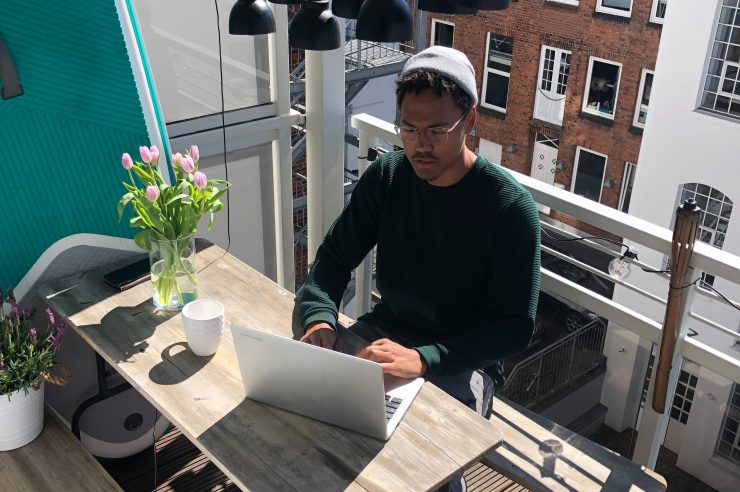


Comments (No)