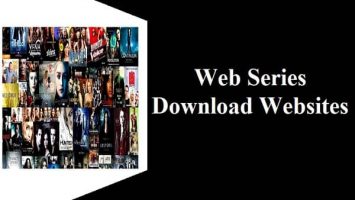Readymag is a versatile design tool that allows users to create interactive web pages, portfolios, and presentations with ease. One of the popular features of Readymag is the ability to create dynamic scroll effects. These effects can enhance the user experience by adding interactivity and smooth transitions as users scroll through your page. Whether you’re designing a creative website or an engaging portfolio, a scroll effect can captivate your audience. Here’s a step-by-step guide on how to create a scroll effect in Readymag.

1. Start a New Project in Readymag
Before you can create a scroll effect, you’ll need to begin by creating a project. If you don’t have a Readymag account, sign up for one at Readymag’s official website. Once logged in, follow these steps:
– Click on the Create New Project button.
– Choose a blank project or select a template.
– Name your project and proceed to the editing interface.
2. Prepare Your Layout and Content
Scroll effects work best when your page is well-structured with various content elements that users can scroll through. You’ll need to ensure that your content is organized in a vertical layout.
– Add Sections: Use the Add Section feature to create multiple blocks of content (e.g., text, images, videos). This allows for smooth transitions as users scroll down the page.
– Place Content: Organize your content by dragging and dropping different elements such as text blocks, images, and videos onto the sections.
3. Enable Scroll Effects on Elements
Once you’ve set up your sections and placed your content, it’s time to apply scroll effects. Readymag offers several scroll-based animations that you can apply to individual elements on the page.
Steps to add scroll effects:
1. Select an Element: Click on the element you want to animate. This could be a text block, image, or shape.
2. Open the Animation Panel: In the right sidebar, you’ll find the Animation tab. Click on it to open the animation settings for that element.
3. Choose a Scroll Effect: From the animation options, select a scroll effect that suits your design. Some common scroll effects include:
– Fade In/Out: The element fades in as you scroll down and fades out as you scroll up.
– Slide In: The element slides in from a specified direction as the user scrolls.
– Scale: The element grows or shrinks in size as the user scrolls past it.
– Parallax: The element moves at a different speed than the background, creating a 3D effect.
4. Set Trigger Points: You can define where the scroll effect will start and end on the page. This helps create a smooth, cohesive animation that aligns with the user’s scrolling action.
5. Preview the Effect: Use the Preview button to see how the effect looks. You can adjust the timing, speed, and position of the scroll effect to get the desired result.

4. Use Scroll-Triggered Transitions Between Sections
To create more complex scroll effects, you can add transitions between different sections of your page. This can be achieved using the Page Transitions feature.
Steps to add scroll-triggered transitions:
1. Select a Section: Click on the section you want to animate during scrolling.
2. Apply Transition: In the section settings, go to the Transitions tab. Choose the type of transition you want to apply, such as slide up, fade, or zoom.
3. Adjust Timing and Delay: Set the timing for the transition to sync with the scrolling speed and direction.
These transitions can give your page a professional feel, where elements smoothly change as the user scrolls down.
5. Optimize for Mobile Devices
Since many users will be accessing your page from mobile devices, it’s important to ensure that your scroll effects work smoothly on smaller screens. In Readymag, you can toggle between desktop and mobile views in the editor.
– Preview and Adjust for Mobile: Make sure to preview the page in mobile view and adjust the positioning of elements if necessary. Some scroll effects may need tweaking for mobile devices to ensure they don’t disrupt the user experience.
6. Publish and Share Your Project
Once you’re satisfied with the scroll effects and layout, it’s time to publish your project. Click on the Publish button in the top right corner of the editor to make your project live. You’ll be provided with a link that you can share or embed on other platforms.
Creating scroll effects in Readymag is an easy and powerful way to enhance the visual appeal and interactivity of your website or presentation. By adding animations, parallax effects, and smooth transitions, you can create an engaging experience for your users. Whether you’re a designer or a content creator, Readymag offers intuitive tools to bring your ideas to life with minimal effort. Experiment with different scroll effects, adjust for mobile optimization, and share your project with the world!