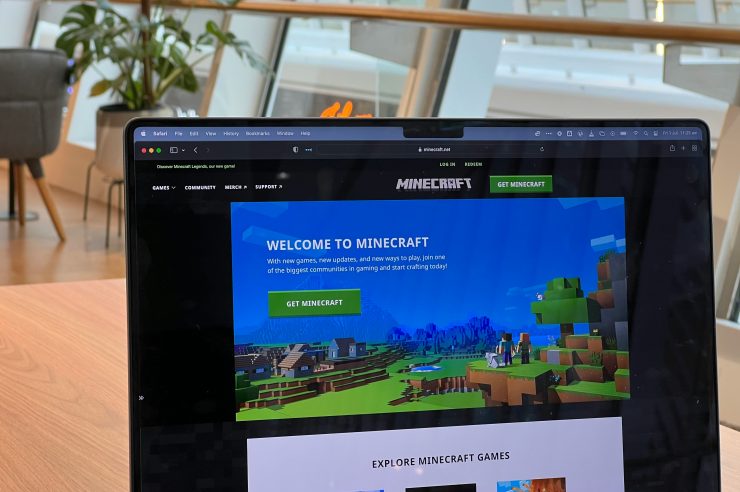In the vibrant world of Minecraft, where creativity knows no bounds, your character’s skin is more than just a digital outfit—it’s a reflection of your personality and style. But what happens when you stumble upon a stunning 128×128 skin that perfectly captures your essence, only to realize it won’t fit into the classic 64×64 format? Panic not! Whether you’re looking to jazz up your avatar for an upcoming server event or simply want to showcase that unique design in a game where nostalgia reigns supreme, converting skins might seem daunting at first glance.
Fear not; transforming these pixelated masterpieces from high-resolution to retro can be both simple and rewarding! In this article, we will guide you through the process step-by-step, providing tips and tricks along the way to ensure your new look retains its charm while adhering to Minecraft’s limitations. So grab your favorite skin editor and let’s dive into the colorful realm of pixel art transformation—your next iconic look awaits!
Importance of Skin Resolution in Minecraft
The resolution of a Minecraft skin plays a critical role in how players express their individuality and creativity within the game. While the default skin size is 64×64 pixels, many players are drawn to the higher resolution of 128×128 for its ability to showcase intricate designs and detailed features. This enhancement allows for more personalized characters, making it possible to include nuanced textures that can transform a simple avatar into a recognizable persona or even an art piece.
However, when converting from 128×128 to 64×64, players must understand that this isn’t merely about scaling down; it’s about strategizing what details should be preserved while ensuring that the essence of the character remains intact. The challenge lies in maintaining clarity without losing character depth—a process that invites creativity in prioritizing which elements truly define your skin’s uniqueness. Embracing this task can deepen one’s engagement with Minecraft, prompting new insights into pixel art techniques and leading to an appreciation for simpler designs that can still pack a punch at lower resolutions. Thus, mastering skin resolution isn’t just technical; it fosters artistic growth and enhances community interactions as unique characters come together in vibrant multiplayer worlds.

Tools Required for Skin Conversion
When embarking on the journey of converting a Minecraft skin from 128×128 to 64×64, having the right tools in your arsenal can make all the difference. A powerful image editing software like GIMP or Adobe Photoshop should be at the top of your list. These applications offer advanced features such as layering and precise pixel manipulation, which are crucial for ensuring that the essence of your original design remains intact after resizing. Not only can you resize images easily with these programs, but they also allow you to fine-tune colors and shading to adapt them neatly to the new canvas size.
Additionally, leveraging specialized Minecraft skin editors—such as Nova Skin or Skindex—can streamline the conversion process. These platforms not only provide intuitive interfaces for creating and editing skins but often feature built-in tools designed specifically for adjusting dimensions without sacrificing quality. They allow users to preview how their skins will appear on characters instantly, making it easier to visualize needed adjustments before finalizing your design. By combining traditional graphic editing techniques with modern web-based tools, you can create stunning Minecraft skins that stand out even within limited texture sizes.
Step-by-Step Guide to Resizing Skins
Resizing Minecraft skins from 128×128 to 64×64 might seem daunting, but the process can be incredibly rewarding and relatively straightforward when broken down step by step. First, open your preferred image editing software—programs like GIMP or Photoshop provide excellent functionality for this task. Set the canvas size to 64×64 pixels; it’s essential to maintain the correct proportions throughout the resizing. After reducing the image dimensions, you may notice pixelation or loss of detail—don’t panic! The key is to carefully select which parts of your original design to keep and enhance as you resize.
Once you’ve resized your skin, zoom in and refine areas where important features may have been lost during scaling. This can involve manually touching up edges, smoothing colors, or even redrawing intricate patterns that add personality to your skin. Utilizing layers allows for non-destructive edits, enabling you to experiment freely without permanently altering your original design. Ultimately, patience and creativity will lead you toward a fully optimized skin that retains its uniqueness while fitting perfectly within Minecraft’s vanilla constraints.
Don’t forget about testing! Before jumping back into gameplay with your newly resized skin, upload it temporarily on a private server or single-player world first. This practice not only helps identify any glitches but also lets you see how lighting affects your final look in various environments—ensuring you’re truly satisfied with every detail before donning it proudly among other players.

Editing Techniques for Detailed Skins
Editing a detailed Minecraft skin requires a keen eye and precise techniques to maintain the essence of the original while adapting it for a lower resolution. One effective method is using layer manipulation; separate elements such as clothing, facial features, and accessories on different layers within your editing software. This not only helps in selectively resizing but also preserves the key details that define the character’s uniqueness. By adjusting opacity levels, you can ensure that intricate textures are still visible even when compressed down to 64×64 pixels.
Another technique worth exploring involves utilizing color palettes strategically. When converting from 128×128 to 64×64, you may need to simplify some areas while enhancing others through careful color selection. For instance, using slightly bolder colors or creating gradients can add depth without overwhelming the limitations of the smaller canvas size. Texturing can be further refined by employing pixel art practices—think about outlining certain features with darker shades and adding highlights to accentuate form, making each pixel count in conveying personality and vibrancy despite reduced dimensions. These thoughtful adjustments not only ensure fidelity during conversion but also breathe new life into your skin’s design.
Saving and Testing Your New Skin
After resizing your newly created skin from 128×128 to 64×64, the next crucial step is saving it effectively. Make sure you use a reliable image editing tool that supports PNG formats—this ensures no further loss in quality during the saving process. Also, consider naming your skin with specific descriptors; for instance, use keywords related to its theme or colors. This will make it easier to locate and reference later on.
Once you’ve saved your skin, testing it in Minecraft helps verify how well the details show up in-game. Load the game and access the Skins section under settings—it’s an exhilarating moment! Experiment with different lighting conditions and game modes to see how your skin performs in various environments—a vibrant sunset might highlight certain shades beautifully, while darker caves can hide intricate designs. Remember that certain elements may look different when viewed on various character models; what appears striking as one race type might require tweaks for another. Don’t hesitate to make minor adjustments until you achieve that flawless look you’ve envisioned!
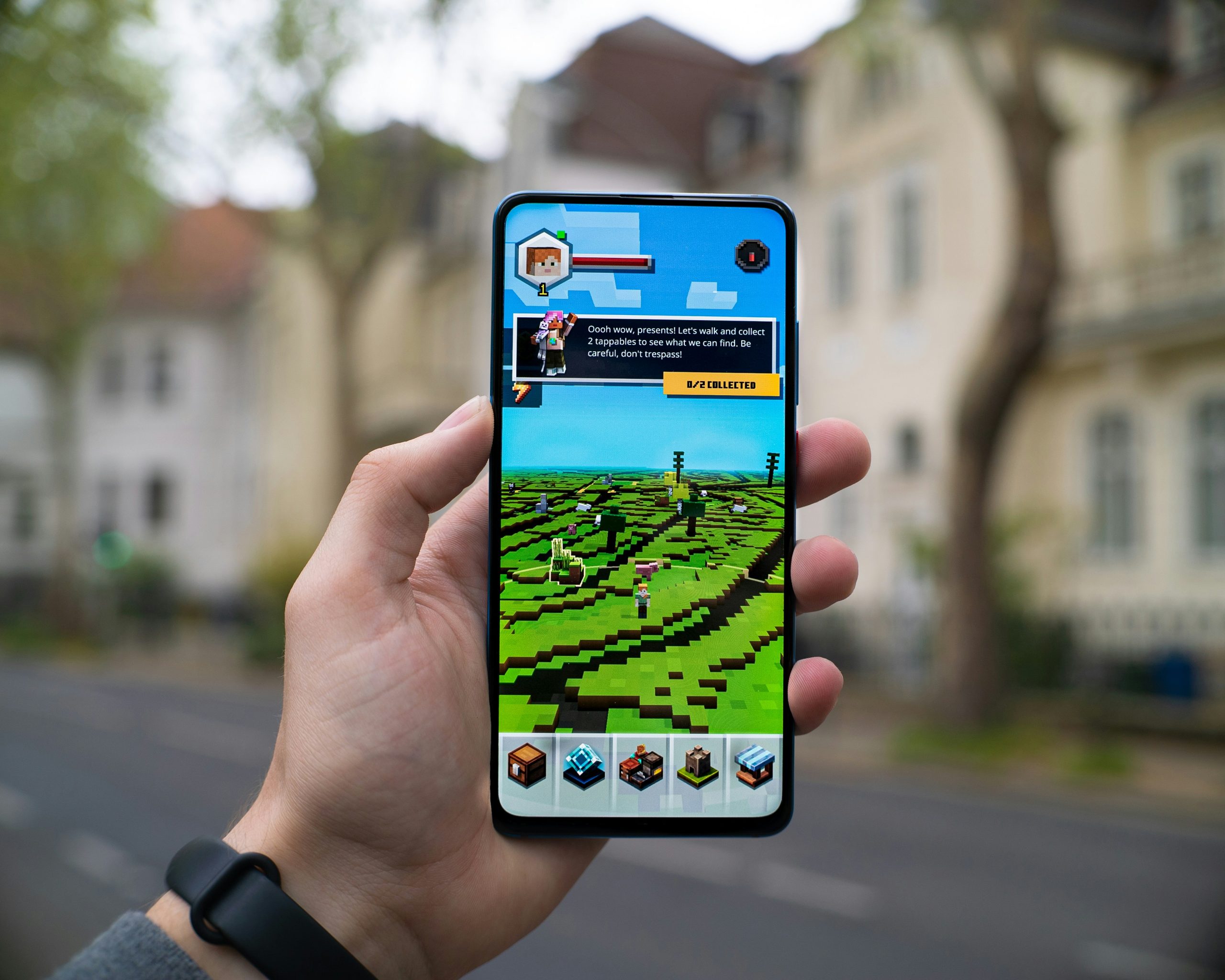
Conclusion: Mastering Minecraft Skin Customization
Mastering Minecraft skin customization is not just about resizing textures; it’s a gateway to self-expression in a blocky universe. When you adeptly convert a skin from 128×128 to 64×64, you’re also embracing the opportunity to hone your artistic skills. This process invites players to experiment with color palettes and design elements that resonate with their personality, encouraging creativity that extends beyond the confines of gameplay.
Moreover, this skill opens up an entire community of like-minded creators ready to share tips and inspiration. Engaging with others who are passionate about skin design leads to collaborative projects and new techniques that can elevate your own creations. Plus, don’t forget the practical side: streamlined skins often lead to better performance on various devices, allowing for smoother gameplay while showcasing the unique artistry you’ve cultivated through customization. Ultimately, understanding how to manipulate these pixels empowers you as both a player and an artist in the vast realm of Minecraft.