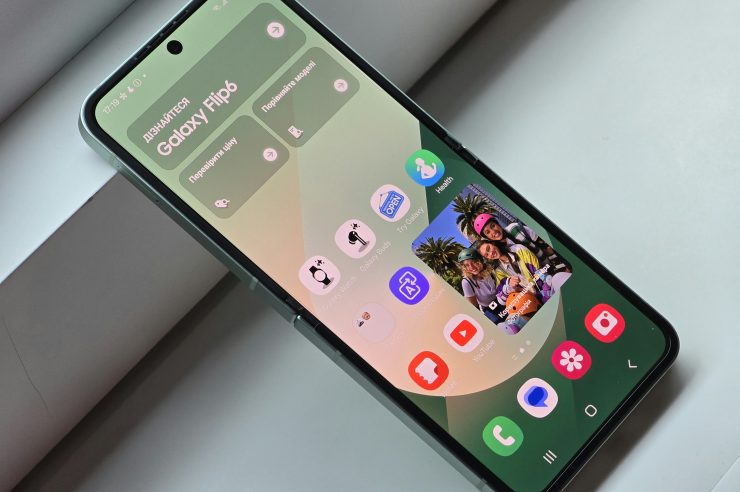Samsung smartphones are equipped with a built-in feature called Find My Mobile, which helps users track and locate their devices in case they lose them. One of the features within Find My Mobile is the ability to make your phone emit a sound, even if it is on silent or vibrate mode, to help you locate it. However, if you find the default sound too loud or too soft, you might want to change it.
Here’s how you can change the sound Find My Phone makes on your Samsung device:

1. Ensure Find My Mobile Is Set Up
Before you can change the sound or use Find My Phone, make sure that the Find My Mobile feature is activated on your Samsung device. If you haven’t set it up yet, follow these steps:
1. Open Settings on your Samsung phone.
2. Scroll down and tap Biometrics and Security.
3. Tap Find My Mobile.
4. Turn on Remote Controls and Send Last Location if they aren’t already enabled.
Once enabled, you can proceed to use the feature and change settings as needed.
2. Use the Find My Mobile Website or App
To make your Samsung device emit a sound, follow these steps to access it via the Find My Mobile website:
1. Open a browser and go to the Find My Mobile website: https://findmymobile.samsung.com.
2. Log in with your Samsung account credentials that are linked to your device.
3. Once logged in, select the device you want to find from the list.
4. Tap Ring to make your phone emit a sound.
The sound will play for about 1 minute, even if your device is in silent or vibrate mode.
However, this sound is a default ringtone, and as of now, Samsung doesn’t provide an option to change this specific sound directly through the Find My Mobile interface.
3. Alternative Method: Change the Default Ringtone
While Samsung doesn’t allow you to directly change the sound Find My Mobile uses, there is an alternative solution: changing your phone’s default ringtone. Since Find My Mobile uses the default ringtone for the “Ring” function, changing the ringtone will affect the sound when you use Find My Mobile.
To change your default ringtone on Samsung:
1. Go to Settings on your Samsung device.
2. Tap Sounds and Vibration.
3. Select Ringtone.
4. Choose a new ringtone from the list or tap + to add a custom sound.
After changing the ringtone, the sound triggered by Find My Mobile will be the one you’ve selected as your default ringtone.
4. Consider Third-Party Apps
If you are looking for more control over the sound Find My Mobile makes or if you want additional features, third-party apps like Google’s Find My Device may offer more flexibility. While it doesn’t allow you to change the exact sound either, you can control certain aspects of how the phone responds when it’s located.
Additionally, some Samsung phones may support customization through third-party apps for device management or security, though this will depend on your phone model and software version.
While you cannot directly change the sound that Find My Mobile makes on Samsung devices through its settings, there are workarounds. You can modify the ringtone to influence the sound, or explore third-party apps for more advanced control. If you need further customization options, keep an eye on software updates, as Samsung regularly enhances the features of its Find My Mobile service.