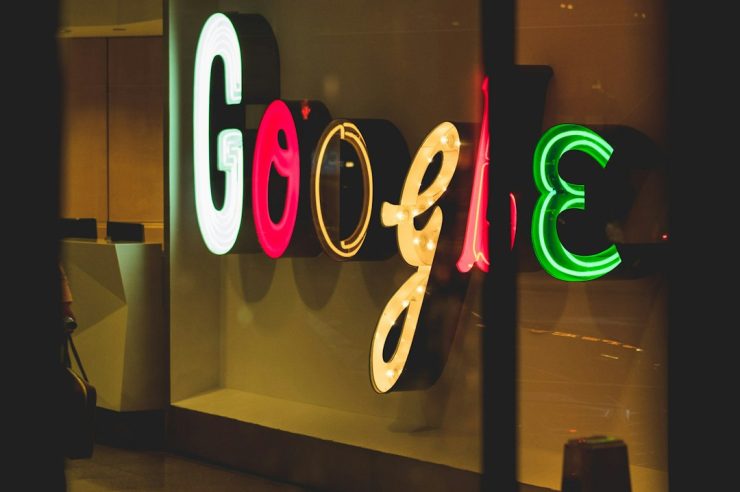Proton VPN is a popular choice for those looking to enhance their online privacy and security. However, like any VPN service, users sometimes encounter issues with connectivity. If you’ve found yourself unable to connect to Proton VPN, don’t worry—you’re not alone. In this article, we’ll explore the most common reasons why Proton VPN won’t connect and how to fix them.
Common Reasons Why Proton VPN Won’t Connect
Several factors can prevent Proton VPN from establishing a successful connection. Below are some of the most common causes:
1. Internet Connection Issues
Before troubleshooting Proton VPN, ensure your internet connection is working properly. A weak or unstable connection may prevent Proton VPN from connecting.
2. Server Downtime or Overload
Sometimes, the Proton VPN server you are trying to connect to may be down or overloaded with users. This can cause connection failures or slow speeds.
3. Firewall or Antivirus Blocking
Some firewalls or antivirus programs can mistakenly block Proton VPN connections. This may happen because the VPN encrypts your traffic, causing security software to flag it as suspicious.
4. Incorrect VPN Protocol Settings
Proton VPN allows different VPN protocols such as OpenVPN, WireGuard, and IKEv2. Some networks block certain protocols, preventing your connection.
5. Outdated VPN Software
Using an outdated version of the Proton VPN app can lead to compatibility issues that may prevent it from connecting.
6. Government or ISP Restrictions
In certain regions, governments and ISPs actively block VPN traffic. If you are in such a location, Proton VPN may struggle to establish a connection.
7. DNS or Network Configuration Issues
Issues with your DNS settings or network configuration can also impact VPN connectivity. Manually adjusting these settings may help resolve the problem.
[ai-img]vpn, internet security, connection issue[/ai-img]
How to Fix Proton VPN Not Connecting
Now that we’ve explored the causes, let’s go over some effective solutions to fix Proton VPN connection problems.
1. Check Your Internet Connection
Ensure you have an active and stable internet connection. Try browsing regular websites without the VPN to confirm your connection is working.
2. Switch to a Different VPN Server
If your current server isn’t responding, try selecting a different location within the Proton VPN app. Some servers have high traffic loads, causing connection issues.
3. Disable Firewall or Antivirus Temporarily
Temporarily disable your firewall or antivirus software to see if they are blocking the VPN connection. If Proton VPN connects after disabling them, add it to the software’s exception list.
4. Change the VPN Protocol
Go to Proton VPN’s settings and try switching to a different protocol. If OpenVPN UDP isn’t working, switch to WireGuard or OpenVPN TCP.
5. Restart the VPN App and Device
Sometimes, simple restarts can resolve network-related issues. Close the Proton VPN app, restart your device, and then try reconnecting.
6. Update the Proton VPN App
Check for updates in the app store or on the Proton VPN website. Running the latest version ensures you’re protected from software bugs.
7. Use Alternative DNS Settings
Switching to a public DNS provider like Google DNS (8.8.8.8 and 8.8.4.4) or Cloudflare DNS (1.1.1.1) can resolve DNS-related issues affecting VPN connectivity.
[ai-img]dns settings, vpn troubleshooting, internet configuration[/ai-img]
8. Try Connecting on a Different Network
If your VPN won’t connect on your current network, try a different Wi-Fi network or use mobile data to determine if your ISP is blocking it.
9. Contact Proton VPN Support
If none of the solutions work, reach out to Proton VPN’s support team for further assistance. Provide details such as error messages and troubleshooting steps you’ve already tried.
Prevent Future Connection Issues
To minimize connection problems in the future, consider these best practices:
- Keep your VPN app up to date.
- Use reliable DNS settings for better connectivity.
- Periodically check Proton VPN’s status page for server outages.
- Use Proton VPN’s “Quick Connect” feature for stable connections.
- Ensure your device’s firewall settings allow VPN traffic.
By following these steps, you can improve your VPN experience and minimize disruptions.
Conclusion
Connection issues with Proton VPN can be frustrating, but they are often easy to fix. By troubleshooting common issues such as server overload, protocol compatibility, and firewall interference, you can quickly restore your connection. If problems persist, switching networks or reaching out to customer support can provide additional solutions. With the right approach, you can ensure a stable and secure VPN experience.