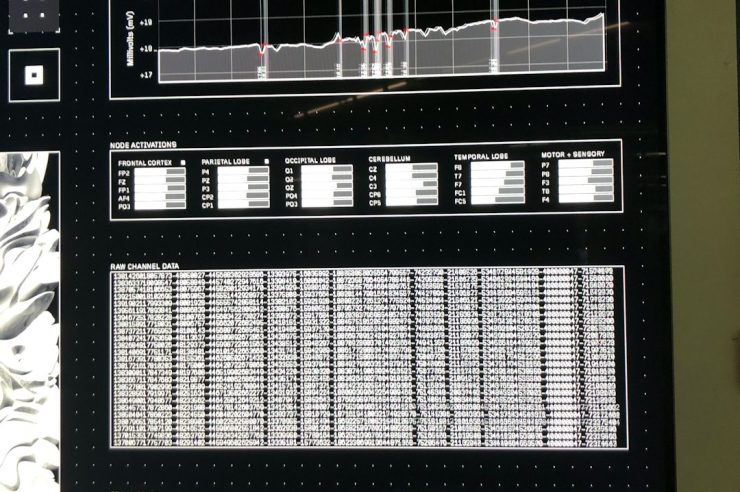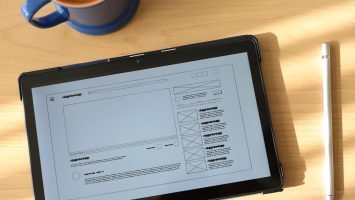Canva is a powerful and user-friendly design tool that has gained widespread popularity for its accessibility and intuitive interface. One of its valuable features is the ability to create, edit, and download PDFs with ease—even using the free version of Canva. Whether you need a professional presentation, a marketing brochure, or a printable planner, Canva’s PDF tools are a convenient solution. In this article, we’ll take a step-by-step look at how to use Canva PDF for free, ensuring you get the most from the platform without spending a cent.
Getting Started with Canva
To begin using Canva’s PDF features, you’ll first need to create an account. Signing up is free and can be done using your email address, Google, or Facebook account. Once you’re logged in, you’ll have access to thousands of free templates and design elements.
Step-by-Step Guide to Creating a PDF in Canva
Follow these easy steps to create and export your PDF using Canva’s free platform:
- Choose a template: From the Canva homepage, you can search for a template that matches your needs—search terms like “resume,” “brochure,” or “ebook” are a good starting point. Canva also has a dedicated “Documents” section to help speed up your search.
- Customize your design: Once you choose a template, Canva will take you to the editor. Here, you can modify text, fonts, images, and colors. The free account provides access to thousands of elements including stock images, icons, and illustrations. Just drag and drop to arrange your design.
- Adjust layout and pages: PDFs often have multiple pages. Use the “Add page” button at the bottom of your design to add new pages. You can rearrange pages by dragging the slides along the page preview pane.
- Review your design: Before exporting, go through your design to ensure everything is correctly aligned and all text is error-free. You can use the “Present” or “Preview” function to get a feel of what the final file will look like.
- Download as PDF: Once satisfied, click the “Share” button in the top right corner, then select “Download.” Choose the format as PDF Standard or PDF Print, depending on your needs. PDF Standard is suitable for online sharing, while PDF Print offers higher quality for printed materials.
[ai-img]canva dashboard design template[/ai-img]
PDF Features Available in Canva Free
Although Canva offers a paid Pro plan, there are numerous PDF-related features available in the free version, such as:
- Hundreds of free templates: Resumes, reports, flyers, planners, and more.
- Basic photo editing tools: Adjust brightness, crop, and apply filters.
- Free graphics and fonts: A wide selection that doesn’t require a subscription.
- Multi-page PDF support: Easily manage long documents with multiple pages.
- Download options: Export as PDF Standard or PDF Print without watermarks.
This makes Canva a fully functional tool for students, professionals, and small businesses who need to produce high-quality PDF materials on a limited budget.
Tips for Creating Effective PDFs
To ensure your PDFs not only look great but also achieve their purpose, consider these best practices:
- Simplicity is key: Use plenty of white space and avoid clutter.
- Maintain consistent branding: Stick to a uniform color scheme and font style.
- Use high-resolution images: This is especially important for documents that will be printed.
- Double-check links and information: PDFs often include contact data or hyperlinks—verify them before publishing.
[ai-img]pdf design layout branding[/ai-img]
When to Upgrade to Canva Pro
Canva Free is ideal for most users; however, if you find yourself needing advanced features such as resizing designs, saving brand colors, accessing premium templates, or adding transparent backgrounds, you might consider upgrading to Canva Pro. For straightforward PDF creation, especially documents like essays, reports, and promotional materials, the free version is usually more than sufficient.
Conclusion
Using Canva’s free PDF creation tools is simple, effective, and requires no previous design experience. By leveraging its wide range of templates and free assets, users can generate polished and professional documents in minutes. Whether you’re working on a school project, a resume, or a marketing flyer, Canva offers the key functionality needed—completely free of charge. For those looking for a cost-effective and professional design solution, Canva is an excellent choice for creating and editing PDFs with ease.