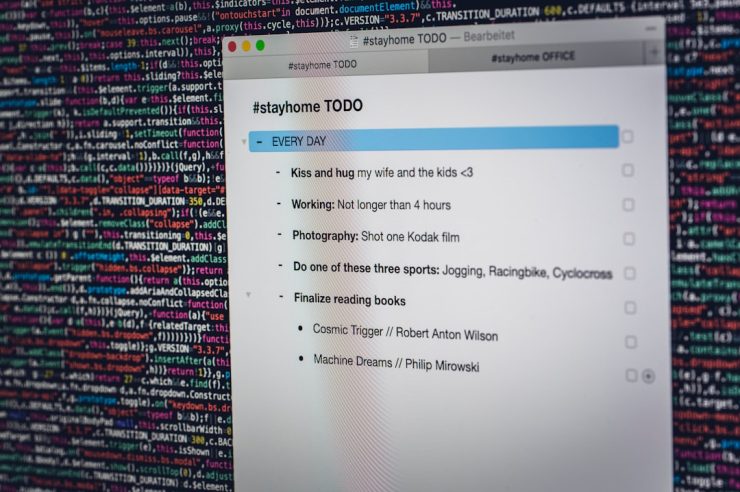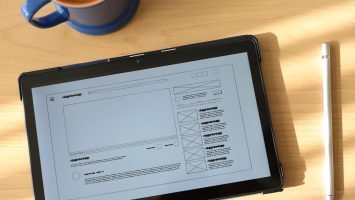So, you’re innocently trying to browse the web with Mozilla Firefox, and suddenly—BAM! You get hit with the dreaded “Mozilla PKIX MITM Detected” error. Sounds scary, right? But don’t worry. Let’s take it step by step. And yes, we’ll make it fun.
First off, what does this error even mean?
This error usually pops up due to security problems. Basically, Firefox is telling you, “Hey, something sketchy might be happening with this website’s security.” It thinks someone might be snooping in between you and the website.
You’ll normally see this when there’s a problem with the SSL certificate. And sometimes, it’s not even hackers—just your antivirus or network acting weird.
[ai-img]firefox browser, warning message, computer security[/ai-img]
Alright then, how do we fix it?
Glad you asked! Let’s jump into some simple and clear steps.
1. Check Your Antivirus
Some antivirus software likes to scan websites for safety. That’s good, but sometimes it messes up
What to do:
- Open your antivirus program (like Avast, Kaspersky, or Bitdefender).
- Go to Settings or Web Protection.
- Look for anything like HTTPS Scanning or SSL Scanning.
- Turn that off.
Don’t worry, Firefox still checks security on its own. You’re not left open to the wild internet jungle.
2. Check Your Firewall or Proxy
Corporate or school networks often use proxies for control. These can mess up the certificate validation too.
What to do:
- Go to Firefox’s settings.
- Scroll down to Network Settings and click Settings.
- If there’s a custom proxy setup, set it back to No proxy or Use system proxy settings.
Try reloading the page. Better?
3. Update Everything!
Outdated software can cause all sorts of problems. Make sure Firefox, your system, and antivirus are all up to date.
Steps to follow:
- Open Firefox.
- Click the menu (those three little lines).
- Select Help → About Firefox.
- It’ll check for updates and install them automatically.
Do the same with your OS and antivirus.
[ai-img]software update, firefox browser, antivirus scan[/ai-img]
4. Check the Date and Time
Seriously, this one’s underrated! If your computer thinks it’s 1984 and the server thinks it’s 2024, they’re not going to trust each other.
How to fix:
- Right-click the clock on your desktop.
- Select Adjust date/time.
- Toggle Set time automatically to on.
Refresh the web page. It might just work like magic.
5. Advanced Fix: Import Certificates
If you are on a corporate network, they might be using a custom certificate. You can import it manually so Firefox trusts it.
Warning: Only do this if you trust your network admin!
Steps:
- Ask your admin for the certificate file (usually .crt or .pem).
- In Firefox, go to Settings → Privacy & Security.
- Scroll to Certificates and click View Certificates.
- Import the file under the Authorities tab.
Restart Firefox and see if the error is gone.
Still Stuck?
Sometimes, it’s not you—it’s them. The website might genuinely have issues. If the error happens on only one site, try checking it in a different browser. Or wait and visit it later.
You can also test the site on SSL Labs to see if the certificate is valid.
Final Thoughts
The “PKIX MITM Detected” error sounds complex, but it’s usually fixable. Just remember:
- Double-check antivirus and proxy settings.
- Keep everything updated.
- Make friends with your system clock.
And never import certificates from strangers, no matter how friendly their websites look. Stay safe and browse on!