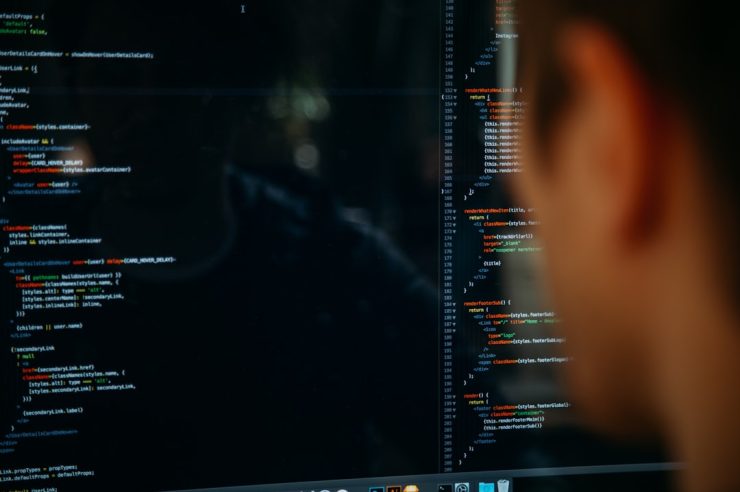Encountering a camera error on your Windows device can be frustrating, especially when you’re trying to join an important video call or record a quick video. One of the most common issues users face is the Camera Error Code 0xA00F4243. The good news is, this issue is fixable with a few straightforward troubleshooting steps.
In this guide, we’ll walk you through multiple solutions to resolve this error. Whether it’s a permissions issue, a driver problem, or a conflict with antivirus programs, there’s a method here that will get your camera up and running again.
What Does Error 0xA00F4243 Mean?
The error code 0xA00F4243 is commonly accompanied by a message such as “Close other apps. It looks like another app is using the camera already.” This generally points to a conflict where another application, system service, or privacy setting might be blocking access to the camera.
[ai-img]camera error message, windows desktop, webcam issue[/ai-img]
Steps to Fix Camera Error Code 0xA00F4243
1. Restart Your Computer
Before diving into complex fixes, begin with the simplest step: restart your device. A fresh reboot clears temporary conflicts and resets active services that may be using the camera.
2. Check for App Conflicts
Close all background applications and any software that might be using the camera (e.g., Zoom, Skype, Teams). Only open the Camera app or the app where you encountered the error, and test it.
3. Check Camera Permissions
Windows privacy settings can restrict apps from accessing the camera. To give your apps the proper permissions:
- Go to Settings > Privacy > Camera
- Enable “Allow apps to access your camera”
- Scroll down and make sure the specific app you’re using has permission
4. Disable Your Antivirus Temporarily
At times, antivirus software interferes with camera access. Temporarily disable your antivirus and test the camera. If it works, you may need to add the camera app to your antivirus’s exclusion list to allow it to operate freely.
5. Update or Reinstall the Camera Driver
Driver issues are a common cause of camera errors. Here’s how you can update or reinstall your camera driver:
- Open Device Manager
- Locate Imaging devices or Cameras
- Right-click your webcam driver and choose Update driver
- If the issue persists, right-click and choose Uninstall device
- Restart your PC—Windows will reinstall the driver automatically
[ai-img]device manager, update driver, windows laptop[/ai-img]
6. Reset the Camera App
Resetting the built-in Camera app can help resolve configuration problems:
- Go to Settings > Apps > Installed apps
- Search for the Camera app
- Click on it and select Advanced options
- Scroll down and click Reset
7. Run the Windows Troubleshooter
Windows includes a built-in troubleshooter for hardware issues:
- Go to Settings > System > Troubleshoot
- Select Other troubleshooters
- Find and run the Camera troubleshooter
This tool automatically scans for and repairs common problems related to your camera hardware and settings.
8. Perform a System File Check
Corrupted system files can also result in camera errors. Use the System File Checker tool to find and restore missing or corrupted files:
- Open Command Prompt as Administrator
- Type:
sfc /scannowand press Enter - Wait for the process to complete and then restart your computer
When All Else Fails
If none of these steps resolve the issue, it might be worth checking if your camera hardware is physically damaged or trying an external webcam to test functionality. Also, make sure your Windows is fully updated by going to Settings > Windows Update.
[ai-img]external webcam, webcam settings, windows usb port[/ai-img]
Conclusion
Facing Camera Error Code 0xA00F4243 may interrupt your day, but it’s usually a fixable problem involving permissions, drivers, or conflicting apps. Try the steps mentioned above, and you should be able to get your camera working correctly again. Always make it a habit to keep your drivers and Windows OS up to date to avoid future issues.