In a world where digital documents reign supreme, the art of transforming PDFs for print is often overlooked. Have you ever found yourself staring at a beautifully designed PDF, only to realize that when printed, it looks like a postage stamp? Whether it’s for an important presentation, an eye-catching flyer, or cherished family photos, ensuring your PDFs are perfectly sized can make all the difference in how they’re perceived. Fortunately, enlarging your PDF files doesn’t have to be a daunting task filled with complicated software and endless trial-and-error.
In this article, we’ll explore three easy methods to enlarge your PDFs without compromising quality or risking distortion. From user-friendly online tools to built-in features in popular software programs, these straightforward techniques will empower you to take control of your printing needs with confidence. Say goodbye to frustratingly tiny prints and hello to stunning visuals that demand attention! Let’s dive into the simple steps that will ensure your next print-out stands out from the crowd.
Importance of Enlarging PDFs for Printing
Enlarging PDFs for printing is crucial not just for aesthetics, but also for practical utility. When dealing with images or documents that need to be showcased, size matters. A well-enlarged PDF can enhance the visibility of intricate details and improve overall clarity, ensuring that important information isn’t lost in translation when transitioning from screen to paper. For example, artwork or architectural blueprints require precision; if they are printed too small, the nuances can become indistinct.
Moreover, larger prints engage viewers differently—whether it’s a poster for an event or educational material displayed in a classroom setting. Studies suggest that larger visuals capture attention more effectively and leave a lasting impression on audiences. Having access to methods of enlarging PDFs allows creators—from educators to marketers—to tailor their materials strategically, maximizing impact while maintaining integrity and quality. Investing time in this process ultimately elevates communication efforts and fosters environments where information is readily digestible and visually stimulating.
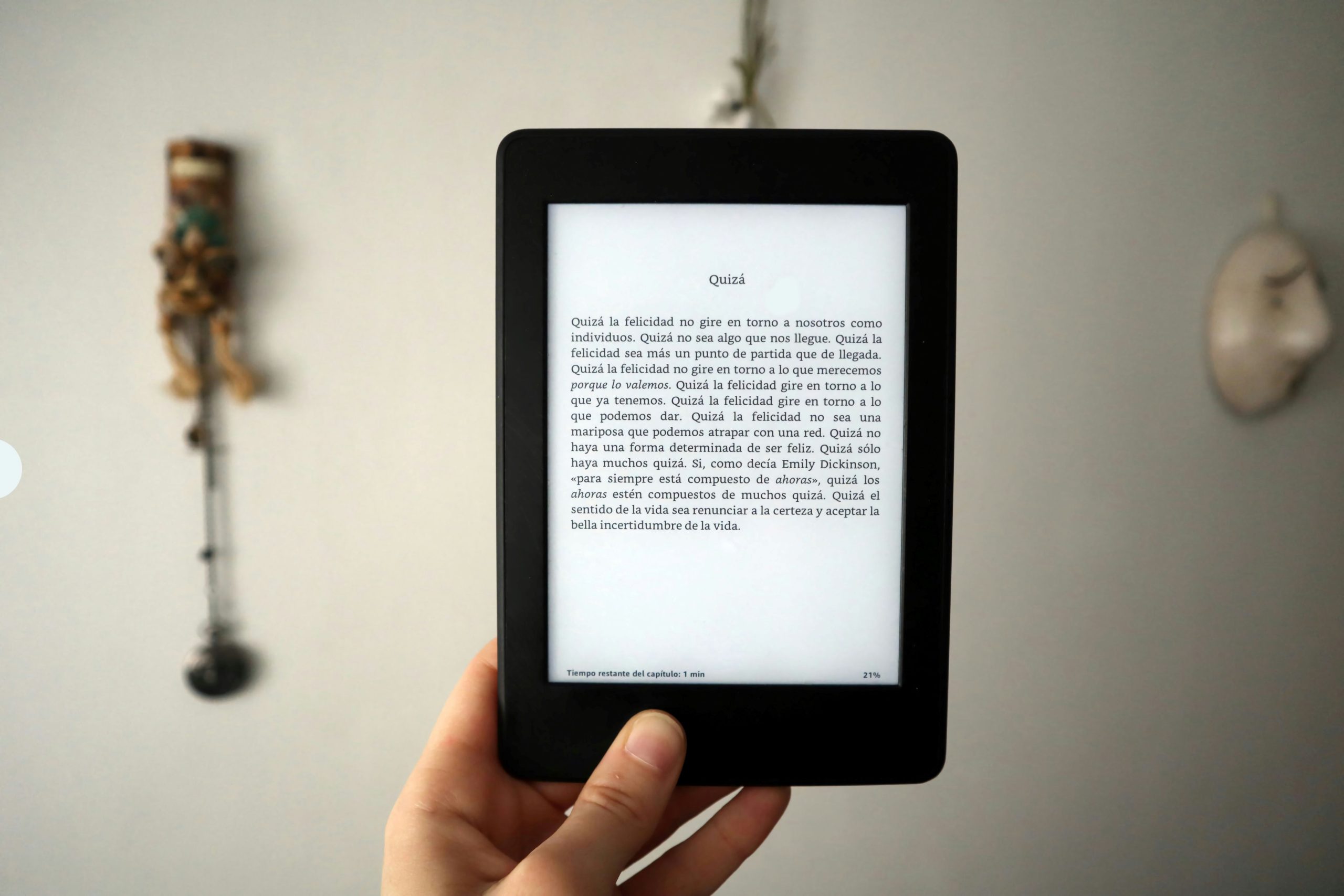
Method 1: Using Adobe Acrobat Pro
Using Adobe Acrobat Pro to enlarge PDFs for printing is a powerful method that offers precision and control over your document’s dimensions. With its robust tools, you can easily scale your PDF while maintaining image quality and text clarity—something vital when working with intricate designs or detailed graphics. Simply navigate to the Page menu, select “Set Page Boxes,” and adjust the size according to your printing requirements. The flexibility of this feature allows you not just to resize pages but also to set specific margins if needed.
One of the standout benefits of using Adobe Acrobat Pro is its ability to optimize files for various printers, ensuring that what you see on screen will translate perfectly onto paper. With options like “Print as Image” merged into the print settings, you can prevent any potential distortion during enlargement. Moreover, Acrobat’s preview function lets you visualize how adjustments will appear in real-time—a crucial step in fine-tuning layouts for professional projects or important presentations. This attention to detail empowers users not only to enlarge their documents but do so with confidence and creativity at their fingertips.
Method 2: Online PDF Resizing Tools
One of the most convenient methods for enlarging PDFs for printing is to leverage online PDF resizing tools. These platforms aren’t just efficient; they often come equipped with user-friendly interfaces that make the resizing process accessible even to those who may not be tech-savvy. By simply uploading your document, you can quickly adjust the dimensions or set a desired page size, ensuring your printouts fit perfectly on any paper format without compromising quality.
Moreover, many online tools offer additional features beyond mere resizing. Users can take advantage of options like cropping, rotating, and even merging multiple documents into a single file—enriching their overall experience while saving valuable time. It’s worth noting that these services typically operate in the cloud, which means you can access them from anywhere with an internet connection, making it easier to manage documents on-the-go. Just be sure to choose reputable sites that prioritize security so your sensitive information remains protected while you enjoy the convenience of digital editing.

Method 3: Adjusting Print Settings
When it comes to enlarging a PDF for printing, adjusting print settings can often yield surprisingly effective results. Most modern printers come equipped with advanced settings that allow you to scale your document without compromising quality. Instead of simply clicking the Print button, take some time to explore options like Fit to Page, Scale, or custom percentage scaling. These subtle changes in configuration can significantly influence how your final product looks on paper.
Another valuable tip is to consider the paper size in relation to your document’s original dimensions. For instance, if you’re printing on larger sheets than those used during creation—say, moving from letter-sized paper (8.5” x 11”) to tabloid (11” x 17”)—you’ll want to enable borderless printing if your printer supports it. This ensures you make full use of the space available and avoids unintentional cuts around the edges. Thoughtful adjustments not only enhance clarity; they can also preserve the integrity of graphics and text while transforming your simple PDF into a visually striking piece that resonates well with its intended audience.
Tips for Optimal Print Quality
To achieve optimal print quality when enlarging a PDF, one of the most crucial elements is understanding resolution. Always check the original resolution of your images and graphics within the PDF. Ideally, aim for at least 300 DPI (dots per inch) for sharp prints; anything lower can result in pixelation and a loss of detail. If you’re dealing with a low-resolution source file, consider using vector images where possible—these scale beautifully without losing clarity.
Another key factor to enhance print quality is color management. Ensure your document is set to the appropriate color space, such as CMYK instead of RGB, which is specifically designed for printing processes. This shift not only preserves vibrant colors on paper but also eliminates unpleasant surprises during printing when colors appear dull or incorrect due to mismatches between screen displays and printed output. Don’t forget to perform a test print on your intended medium; even small adjustments can make significant differences in final appearance!

Troubleshooting Common Issues
When troubleshooting common issues while enlarging your PDF for printing, it’s essential to keep a keen eye on both the dimensions and resolution. Often, users encounter prints that appear blurry or pixelated after resizing. This typically happens when the original document’s resolution isn’t sufficient for larger formats. To avoid this pitfall, ensure that your source files have a minimum of 300 DPI (dots per inch) before scaling up; otherwise, you might end up with unsatisfactory results even if the size is perfect.
Another frequent challenge lies in maintaining the aspect ratio during enlargement. Many PDF editors allow resizing with just height or width adjustments separately, which can inadvertently distort images or text within your document. Always lock the aspect ratio when adjusting dimensions—this keeps proportions intact and ensures that fonts don’t become stretched or compressed, preserving readability and aesthetics. If you find your layout shifting drastically despite these measures, consider using tools like Adobe Acrobat’s “Print as Image” feature to stabilize output—an often-overlooked option that can yield surprisingly effective results!
Conclusion
In conclusion, enlarging PDFs for printing doesn’t have to be a cumbersome task. By leveraging the right tools and techniques, you can ensure that your documents maintain their integrity and clarity while scaling up in size. Whether you choose online converters, dedicated software, or built-in print options, each method has its unique benefits, allowing you to tailor your approach based on the resources at hand and the complexity of your document.
Moreover, take a moment to consider the broader implications of mastering this skill: enhanced visuals mean better presentations and more impactful printed materials. As we navigate an increasingly digital world where physical print can often feel neglected, knowing how to optimize PDFs ensures that every printed project stands out with professionalism and precision. Embrace these methods not just as solutions but as opportunities to elevate your work from mere digital files to eye-catching representations that capture attention immediately.




Comments (No)