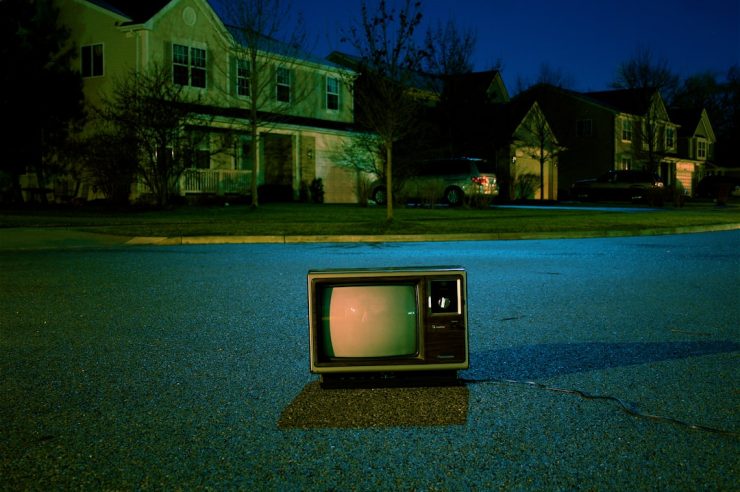Changing the language on your Samsung TV is a simple yet crucial task, especially if you’ve recently purchased a new device or if it was configured in a language unfamiliar to you. Understanding how to change the language settings ensures access to menus, subtitles, voice features, and input methods, making your TV experience more enjoyable and accessible. Below is a step-by-step guide to help you navigate the language settings on most modern Samsung televisions with confidence.
Why You Might Need to Change the Language
There are several scenarios where changing the language might be necessary:
- You purchased the TV in a different country or region.
- The default setup language was selected by mistake.
- You want to switch between languages for multilingual users in a household.
- Accessibility and ease of use for elderly or non-native speakers.
No matter the reason, Samsung provides a user-friendly interface that makes the process straightforward.
Steps to Change the Language on a Samsung TV
The instructions can vary slightly depending on the model and software version of your Samsung TV. The guide below covers the process for most Samsung Smart TVs running the Tizen operating system.
- Turn on your Samsung TV: Ensure that the device is powered on and that you have your remote control ready.
-
Access the Settings Menu:
Press the Home button on your remote. Navigate using the directional pad to Settings (gear icon). - Select General: Within the Settings menu, scroll down and click on General.
- Choose System Manager: Under General, select System Manager to access system-related preferences.
- Select Language: In the System Manager menu, select Language. This will bring up a list of available languages supported by your TV.
- Pick Your Preferred Language: Navigate to the language you prefer and press the Enter button to confirm your choice.
[ai-img]samsung tv settings menu, remote control, selecting language[/ai-img]
Once the new language is selected, the system interface will update accordingly. This includes menu options, system prompts, and certain voice-guided features, depending on the TV’s capabilities.
Changing Subtitle and Audio Languages
In addition to system interface language, you may also want to change language settings for content audio and subtitles. Here’s how:
- While watching content: Press the Settings or Options button on your remote.
- Navigate to Language Options: Depending on the content type and provider, select Audio Language or Subtitle Settings.
- Select Your Preferred Language: From the available list, choose the language you wish to use for audio or subtitles.
Please note, not all content supports multiple languages. The available options depend heavily on what you’re viewing and the streaming service or source being used.
[ai-img]subtitle settings, audio track selection, language options[/ai-img]
Considerations for Older Models
If you own an older Samsung TV that doesn’t run on the Tizen platform, the navigation might be slightly different. In older models, you might find the language settings under:
- Menu → Setup → Language
- Or Menu → System → Language
In such cases, follow similar prompts to select your desired language. The interface may look more basic, but the functionality remains consistent.
Tips and Troubleshooting
- If you can’t read the default language: Use icons as guides. For example, the Settings menu is typically represented with a gear symbol.
- Not all apps follow the system language: Some third-party apps like Netflix or YouTube may have independent language settings.
- Try the Samsung SmartThings App: If navigating the TV directly is difficult, the SmartThings app can help you access and change settings through your smartphone.
Final Thoughts
Changing the language on your Samsung TV is an essential yet easy-to-perform task that can greatly enhance user experience. Whether for clarity, accessibility, or convenience, making sure your TV operates in your preferred language is a fundamental setup procedure. Always ensure your device software is up to date to take full advantage of language support and other important features.
Should you encounter any issues, Samsung’s official support website and customer service are excellent resources. Additionally, the user manual provided with your TV often contains model-specific information that can guide you through unique variations of the process.
Having the correct language settings allows every user in your household to interact comfortably and efficiently with your Samsung TV—making your entertainment truly accessible to all.