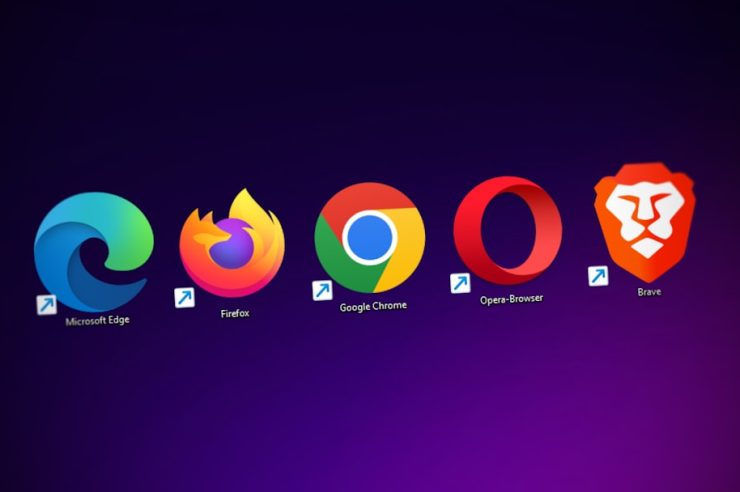Chrome Remote Desktop is a powerful tool developed by Google that enables remote access to other computers through the Chrome browser. It is widely used for remote support and accessing files or applications on another computer. However, like any software, it’s not immune to issues. If you find that Chrome Remote Desktop is not working, it can be frustrating, especially when you rely on it for important tasks. In this article, we’ll go over the most common reasons why Chrome Remote Desktop might stop working and guide you through step-by-step solutions to fix it.
1. Check Internet Connection
The very first thing to ensure is that both you and your remote machine have a stable internet connection. Chrome Remote Desktop requires continuous connectivity to maintain remote sessions. Network interruptions or slow speeds can cause dropped connections or failure to connect entirely.
- Ensure both devices are connected to the internet.
- Run a speed test to see if bandwidth is sufficient.
- Restart your router to resolve potential connectivity issues.
2. Update Chrome and Chrome Remote Desktop
Outdated software is one of the leading causes of incompatibility issues. Make sure both Chrome and the Chrome Remote Desktop extension are up to date on all involved devices.
- Update Chrome: Go to Settings > About Chrome and let it check for updates automatically.
- Update Extension: Visit the Chrome Web Store and reinstall or update the Chrome Remote Desktop extension.
[ai-img]chrome browser, software update, chrome settings[/ai-img]
3. Reboot the Devices
Sometimes, a simple reboot can fix the issue. Restart both the computer you are trying to connect from and the one you’re trying to connect to. This helps clear bugs, memory errors, and background processes that may interfere with Chrome Remote Desktop.
4. Check Compatibility and Permissions
Chrome Remote Desktop has several dependencies that must be in place for it to work correctly. Issues could arise due to operating system incompatibility or disabled permissions.
- Ensure you’re using a compatible OS (Windows, macOS, Linux, or Chrome OS).
- On macOS, give Chrome Remote Desktop screen recording and accessibility permissions via System Preferences > Security & Privacy.
- On Windows, ensure that your firewall isn’t blocking Chrome Remote Desktop.
5. Restart Chrome Remote Desktop Service
Each time Chrome Remote Desktop launches, it runs as a background service. If this service is not running properly, remote connections may fail. You can restart this service manually:
- On Windows, open the Services app, locate Chromoting, and restart it.
- On macOS or Linux, restart the host machine or its equivalent background process.
6. Disable VPN or Proxy
VPNs and proxies can interfere with Chrome Remote Desktop by modifying network routes or masking IP addresses. If you’re using either, disable them temporarily to see if the issue resolves.
- Turn off any active VPN.
- Disable proxy settings in Chrome > Settings > System > Open proxy settings.
[ai-img]vpn settings, network configuration, chrome proxy[/ai-img]
7. Reinstall Chrome Remote Desktop
If none of the above steps work, consider reinstalling Chrome Remote Desktop entirely. This involves removing the extension and setup from your machine and then reapplying the correct configuration.
- Remove the Chrome Remote Desktop extension from your browser.
- Uninstall the Chrome Remote Desktop Host software (if installed).
- Reboot your device.
- Reinstall the extension and host software from the official website.
8. Use Another Device or Browser
If you’re still facing issues after trying all of the above steps, it might be worthwhile to test the setup on another device or in a fresh Chrome profile. This helps rule out deeper device-specific or user-profile related issues.
Conclusion
Chrome Remote Desktop is widely appreciated for its simplicity and functionality, but it can occasionally experience issues due to network settings, software conflicts, or outdated components. By methodically checking your network configuration, updating essential software, and verifying permissions, you can usually resolve the problem without much hassle.
If problems persist, consider reaching out to Google support or reviewing their official troubleshooting guide.