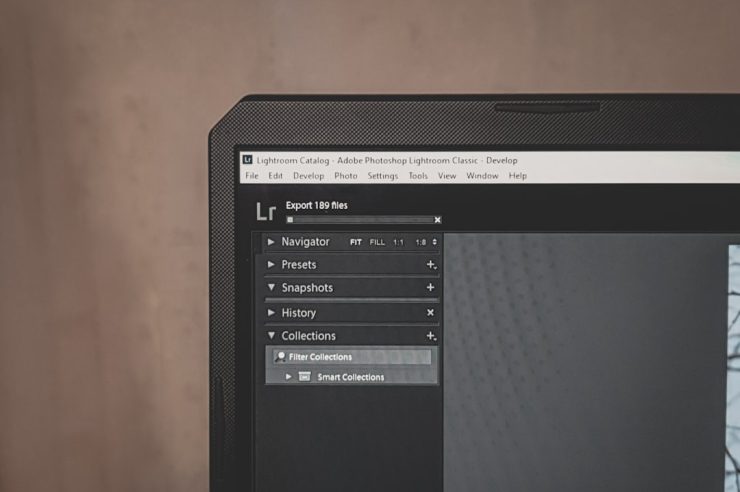Cydia Impactor is a handy tool that many iOS users love. It lets you install third-party apps on your iPhone or iPad. But sometimes, it just… stops working. If you’re staring at error messages or it’s not launching at all, don’t worry—we’ve got you!
We’ll walk you through easy and fun fixes for both Windows and Mac. Whether you’re a tech newbie or a seasoned jailbreaker, these steps will help.
Contents
Common Cydia Impactor Problems
- App not opening
- Error 173: re-signing issue
- “cpp 160” or “provision.cpp” errors
- Nothing happens after drag and drop
These problems are super annoying, but luckily, they usually have simple fixes.
Fixes for Windows Users
1. Run As Administrator
Right-click on Cydia Impactor and choose “Run as Administrator.” This gives it full permissions.
2. Install iTunes (from Apple, not Microsoft Store!)
Yes, it matters where it comes from! The Microsoft Store version misses a few parts Cydia Impactor needs.
- Uninstall current iTunes.
- Go to Apple’s website and download the standalone version.
This fixes connection and device recognition issues.
3. Update Your Drivers
Outdated Apple drivers can make things go wonky.
- Plug in your iPhone.
- Go to Device Manager.
- Find your Apple device under “Portable Devices.”
- Right-click > “Update driver.”
4. Try a Different USB Port
Yes, really. That one port might be the troublemaker!
[ai-img]cydia, impactor, windows, error, iphone[/ai-img]
Fixes for Mac Users
1. Allow Apps from Identified Developers
macOS loves to block unknown apps. To override this:
- Go to System Preferences > Security & Privacy.
- Click the “Open Anyway” button for Cydia Impactor.
This tells macOS, “Hey, I trust this. Let it run.”
2. Use Terminal to Launch
If double-clicking it doesn’t work, try Terminal.
- Open Terminal.
- Type:
cd /Applications/Impactor.app/Contents/MacOS/ - Then:
./Impactor
This gives you error messages you might not see otherwise. Super helpful!
3. Update Your macOS
New macOS versions fix bugs and update support for apps. Keeping up-to-date helps a lot.
Fixing Common Errors
Error “provision.cpp:150”
This usually means your Apple ID or password is incorrect—or you have 2FA enabled.
Here’s what to do:
- Log in to AppleID.apple.com
- Generate an App-Specific Password.
- Use that new password when Cydia Impactor asks for your login.
Error 173
Your app can’t be re-signed because your session expired.
Just do this:
- Re-enter your Apple ID and app-specific password.
- If that fails, revoke old certificates. Go to Cydia Impactor > Xcode > Revoke Certificates.
[ai-img]cydia, impactor, apple id, password error, app signing[/ai-img]
Tips to Prevent Future Problems
- Always use the latest version of Impactor.
- Turn off 2-Factor Authentication on a separate Apple ID used just for sideloading.
- Keep backups of your apps in case you need to reinstall.
When All Else Fails
If Impactor still won’t work, try these alternatives:
- AltStore – A modern solution that works with Windows and Mac.
- Sideloadly – Another great alternative for iOS app sideloading.
Wrap Up
Cydia Impactor may throw tantrums now and then, but most problems are fixable with a little patience. Whether it’s fixing permissions on your Mac or updating drivers on Windows, following these simple steps can save you tons of headaches.
Now, go forth and sideload like a pro!