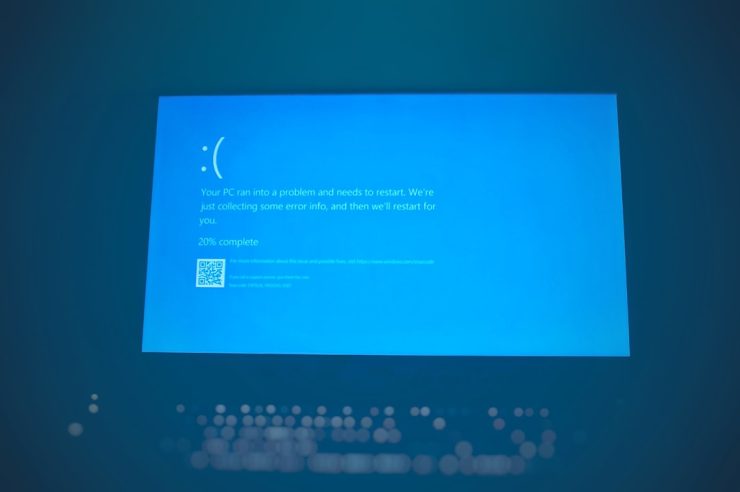Destiny 2 players are no strangers to unexpected interruptions during gameplay, and one of the more frustrating issues is the Error Code: Currant. This error usually disconnects players from servers, often mid-session, and can appear repeatedly. Fortunately, there are several quick and effective methods to resolve this issue and get back into action without delay.
Contents
What Causes Error Code Currant?
Error Code Currant is typically related to network instability between a player’s system and Bungie’s servers. It’s not always caused by the player’s internet connection alone; factors like ISP routing issues, faulty network configurations, or packet loss can also contribute.
[ai-img]error screen, gaming, destiny 2[/ai-img]
Quick Fixes for Destiny 2 Error Code Currant
To resolve this error code quickly, follow these targeted steps:
1. Restart the Game and Console
- Close Destiny 2 completely.
- Restart your gaming console or PC.
- Reopen the game and attempt connection.
This simple solution can clear minor cache or temporary connectivity issues that are often the reason behind Error Code Currant.
2. Power Cycle the Router
- Turn off your router/modem.
- Wait 30-60 seconds before turning it back on.
- Let the device reboot completely, then re-establish connection.
This helps to refresh the network path and can improve the stability of your online sessions.
3. Use a Wired Ethernet Connection
While Wi-Fi is convenient, it’s often less stable than a wired connection. Switching to Ethernet can significantly reduce packet loss and network instability that might be causing Currant errors.
4. Open NAT Settings
Having a strict NAT type can result in network complications, including Currant errors, especially when playing in fireteams.
- Log into your router settings.
- Enable UPnP (Universal Plug and Play).
- Or manually port forward Destiny 2 port numbers, including:
Port 3074 (UDP and TCP) and Port 3097 (UDP) are crucial for optimal functioning.
5. Flush DNS Cache (PC Only)
This is particularly helpful if DNS configuration is the root cause of the issue.
Open Command Prompt (admin) and enter: ipconfig /flushdns
After flushing, reboot the PC and relaunch the game.
6. Check for Server Outages
Sometimes the problem isn’t on the player’s end. Visit the Bungie Help Page or follow their official Twitter support account to check for server maintenance alerts or known issues.
[ai-img]bungie support website, destiny 2 error, help page[/ai-img]
7. Reinstall Destiny 2
If none of the above methods work, there could be a corrupted game file causing the issue. Reinstalling can fix deeper internal conflicts.
Preventing Future Currant Errors
While the error can be resolved fairly quickly, prevention is the best solution. Here’s how players can make sure it happens less frequently:
- Keep firmware and drivers up to date.
- Use NAT Type 1 or 2 (Open or Moderate).
- Schedule router reboots every few days.
- Avoid heavy downloads or streaming during gameplay.
FAQs
-
Q: Is Error Code Currant always caused by my internet?
A: Not always. While internet instability is a common cause, sometimes Bungie’s servers or your ISP’s routing can be the culprit. -
Q: Can VPN help fix this error?
A: Sometimes using a VPN can stabilize your routing path; however, Bungie discourages its use and it may violate terms of service. -
Q: How often does this error occur?
A: It varies. Players with stable connections rarely see it, while those with connectivity issues may encounter it more frequently. -
Q: Will Bungie fix this permanently?
A: Bungie actively monitors and updates their networking systems, but a permanent fix often involves players improving their own networks too.
With the right steps, Destiny 2 Error Code Currant doesn’t have to disrupt the fight against the Darkness for long. Whether it’s tweaking network settings, checking server status, or opting for a wired connection, players can overcome this issue and get back to enjoying their firefights with minimal delay.