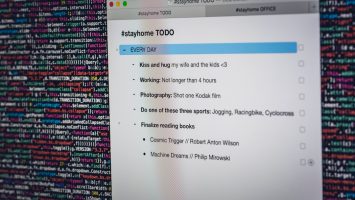If you’re implementing Google reCAPTCHA on your website and you stumble upon the confusing message that reads “Invalid domain for site key”, don’t panic. This error usually appears when the domain where the reCAPTCHA is being loaded doesn’t match the domain(s) that were originally registered for the reCAPTCHA site key. Although it might seem a bit technical at first, the fix is actually pretty simple, and we’re here to guide you through it step by step.
Contents
What Causes the “Invalid Domain for Site Key” Error?
This error typically occurs in the following situations:
- The reCAPTCHA site key is not registered for the domain you’re using it on.
- You’ve recently moved your site to a new domain or subdomain and forgot to update the reCAPTCHA settings.
- A mismatch between www and non-www versions of your domain (e.g., using www.example.com when only example.com is registered).
Understanding this error is the first step toward solving it. Fortunately, the path to fixing it is straightforward.
How to Fix the Error
Follow these steps to resolve the issue and get your Google reCAPTCHA working properly again:
1. Log Into Google reCAPTCHA Admin Console
Go to the reCAPTCHA Admin Console and log in using the Google account associated with your site key. Once logged in, you’ll see a list of websites for which reCAPTCHA has been set up.
[ai-img]google recaptcha admin, console, reCAPTCHA settings[/ai-img]
2. Select the Affected Site
Click on the site where you’re experiencing the issue. In the settings page, you’ll find the list of domains currently registered under the selected site key.
3. Add the Correct Domain
Ensure that your current domain is listed in the “Domains” section under your site key. If it’s not:
- Click on the “Settings” icon (gear icon) in the top-right corner.
- Scroll down to the “Domains” section and add the proper domain(s).
- You can add both versions, such as example.com and www.example.com, to avoid future issues.
4. Save Changes
After adding the proper domain(s), be sure to click “Save” to apply the changes. Keep in mind that it may take a few minutes for updates to propagate.
5. Clear Cache or Refresh the Site
Once you’ve made the changes, clear your site’s cache (especially important if you’re using a CMS like WordPress) or simply hard refresh the webpage using Ctrl + F5 to see the updated reCAPTCHA in action.
Precautionary Tips
To avoid running into this error in the future, consider the following:
- Always register all subdomains (e.g., blog.example.com) where you plan to use reCAPTCHA.
- If you’re running multiple environments like development, staging, and production, register all of them in your reCAPTCHA domain list.
- Don’t forget to use the correct site key and secret key if you have multiple configured keys.
[ai-img]recaptcha domain registration, domain mismatch, subdomain issues[/ai-img]
Troubleshooting Additional Issues
If you’ve followed all the steps and you’re still encountering problems, here are a few things to double-check:
- Make sure there are no typos in the domain name.
- Check that JavaScript isn’t being blocked by browser extensions or firewall settings.
- Review your reCAPTCHA JavaScript snippet on your site to be sure it hasn’t been modified or corrupted.
Wrap-Up
Dealing with the “Invalid domain for site key” error can be frustrating, but understanding what causes it and how to properly update your reCAPTCHA settings can save you time and headaches. With careful configuration in the Google reCAPTCHA Admin Console and attention to domain details, you can swiftly fix the error and protect your site from spam and abuse.
So the next time this pesky error shows up, remember: it’s not a bug, just a helpful reminder to keep your domain registrations in sync with your reCAPTCHA setup!