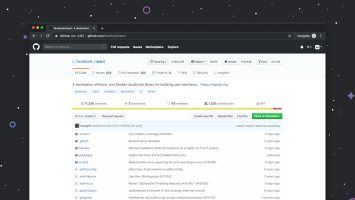Amazon’s Fire TV devices, including the popular Fire TV Stick and Fire TV Cube, offer a streamlined way to enjoy streaming content right on your television. To unlock the full potential of these devices—like accessing Prime Video, downloading apps, and syncing your purchases—you need to sign in to your Amazon account. Whether you’re setting up a new device or re-logging in after a reset, the sign-in process is quick and essential.
Contents
Why You Need to Sign In
Signing in to your Amazon account on Fire TV is crucial for a personalized and uninterrupted streaming experience. Here’s what you unlock once signed in:
- Access to all Amazon Prime Video content
- Ability to install third-party apps from the Amazon Appstore
- Synchronization of watch history, payment methods, and parental controls
- Voice control and Alexa integration features
[ai-img]fire tv interface, amazon prime, tv screen[/ai-img]
Steps to Sign In to Amazon Account on Fire TV Stick or Cube
Whether you’re using a Fire TV Stick or Fire TV Cube, the sign-in process is similar and straightforward. Follow these steps:
- Plug in and Power On: Connect your Fire TV device to the HDMI port on your television and plug it into a power outlet.
- Select Language: Choose your preferred language when prompted.
- Connect to Wi-Fi: Use the remote to select your Wi-Fi network and enter the password.
- Register or Sign In:
- If you have an Amazon account, select “I already have an Amazon account”. Enter your Amazon credentials (email and password).
- If you don’t have an account, you can create one by visiting the Amazon website or by selecting “I am new to Amazon” on the setup screen.
- Verification: Sometimes, Amazon may ask for a code sent to your email or phone for two-factor authentication. Enter the code if prompted.
- Complete Setup: After signing in, Fire TV may offer additional steps like linking streaming subscriptions or setting up parental controls.
[ai-img]fire tv remote, smart tv, login screen[/ai-img]
After setup is complete, you’ll be taken to the Fire TV home screen. From here, you can begin browsing and installing apps such as Netflix, Hulu, Disney+, and YouTube, along with enjoying Amazon Prime content.
How to Sign Out and Switch Accounts
If you’re switching users or giving your device to someone else, signing out is essential. Follow these steps:
- Go to Settings from the Fire TV home screen.
- Select My Account.
- Choose Amazon Account, then click on Deregister.
- This will unlink your Amazon account from the device, allowing a new user to sign in.
Note: Deregistering will remove all downloaded apps and settings tied to your account.
Troubleshooting Sign-In Issues
Sometimes, users may encounter issues while trying to sign in. Here are a few solutions:
- Double-check credentials: Make sure you’re entering the correct email and password linked to your Amazon account.
- Restart your device: Unplug your Fire TV from the power source, wait 30 seconds, and plug it back in.
- Check for updates: Go to Settings > My Fire TV > About > Check for Updates and install any available firmware updates.
- Use the Amazon website: Sometimes signing in via amazon.com/code on a phone or computer can make the process easier.
FAQ
- Q: Can I use Fire TV without an Amazon account?
A: No, you must sign in with an Amazon account to use most features of Fire TV. - Q: Can multiple users sign into one Fire TV device?
A: Amazon Fire TV does not support multiple user profiles like some other platforms. You can switch accounts by deregistering and re-logging in. - Q: What happens if I forget my Amazon password?
A: You can reset your password by visiting the Amazon login page and clicking on “Forgot your password?” Follow the on-screen steps. - Q: Will signing in on Fire TV affect other Amazon devices?
A: No, signing in on Fire TV won’t impact other devices. However, purchases and content history will sync across all devices using the same account. - Q: Is it safe to use my Amazon account on a shared or rented Fire TV?
A: It’s recommended not to use your personal account on shared devices. Always remember to deregister after use.
Signing into your Amazon account on the Fire TV Stick or Cube is a simple process that opens the door to a world of entertainment. Whether you’re a seasoned streamer or setting up your first device, the steps above will get you started in no time.